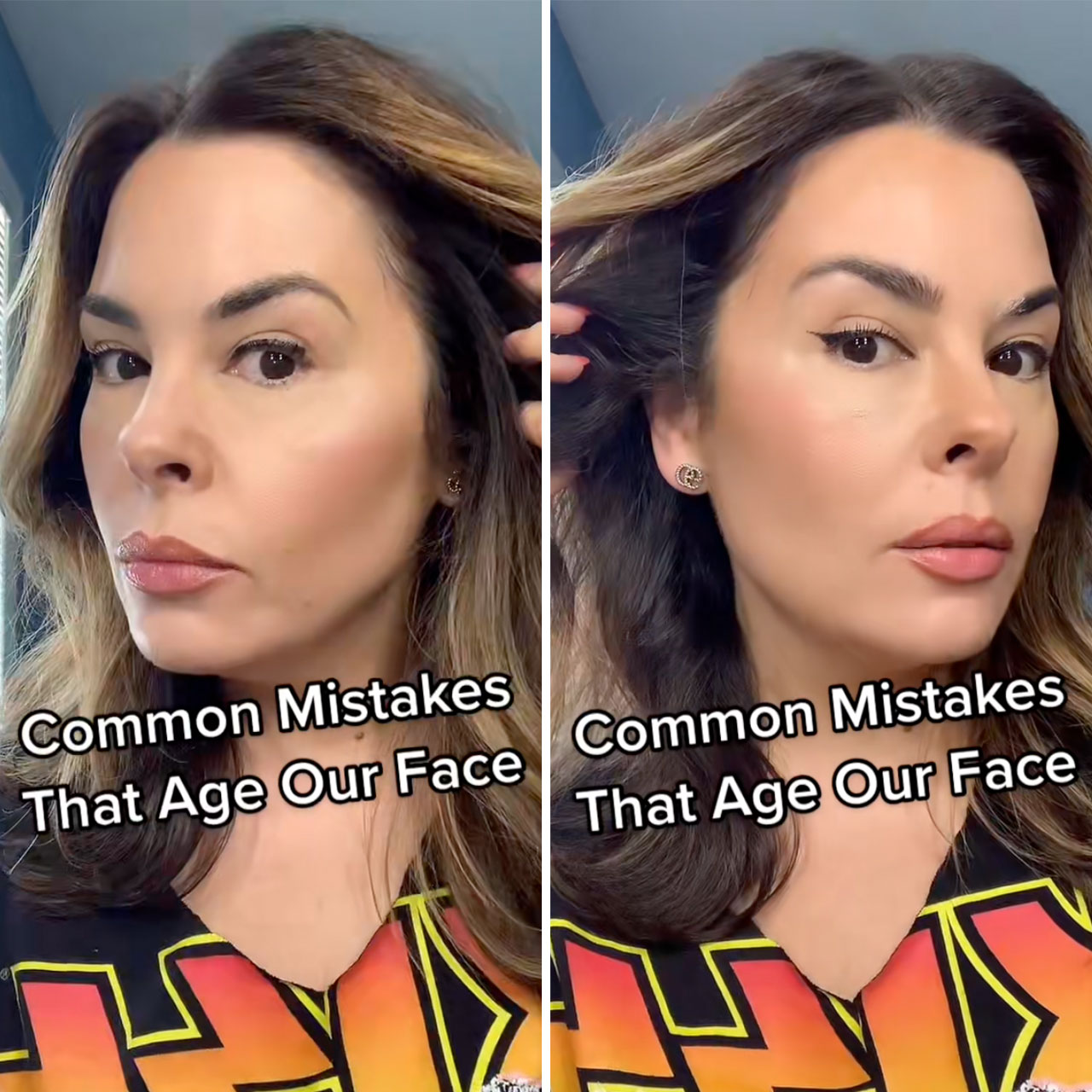This is an archived article and the information in the story may be outdated. Please check the time stamp on the story to see when it was updated last.
Protecting your data and privacy is a top concern when you use your phone. But you may not be completely aware of how much of this is actually within your control. There are a few good steps you can take today to put your phone into lockdown and prevent hackers from accessing your contacts, emails, photos, passwords, and other information. Tech Expert Eric Sander, founder of iActivation, shared these tips on SHEFinds.com: these are the four privacy settings you should change ASAP to protect your iPhone from hackers.


1. Set Passcode
Setting a passcode that needs to be entered to unlock your iPhone when it's turned on is crucial for security, according to Sander. “This will prevent someone else from accessing your data when it's lost or stolen,” he says. “There is no way for hackers to use your iPhone if they don't know the passcode.”
Here is how to turn it on:
Open Settings app > tap Face ID & Passcode > tap Turn Passcode On > enter a 6-digit password.
"The passcode encrypts your iPhone data with 256-bit AES encryption which is nearly impossible for hackers to decrypt," Sander says.

2. Check the Privacy option
“When users install an app on their iPhone, they will be asked for permission for the app to access their private information, such as contacts, calendar, location, camera, microphone, etc,” Sander says. “So, it's necessary for iPhone users to check the Privacy settings.”
Here is how:
Open Settings app, scroll down to find the Privacy option, tap on it. You'll see a list of features and information. Tap one of the options such as Contacts to see a list of apps that want access to your contacts. Turn the switch off if you don't want the app to get your contacts info.
“To protect your privacy, you need to go through the list of apps for each option (like photo, location, camera, etc.), and give access only to the apps which are authorized,” Sander says.
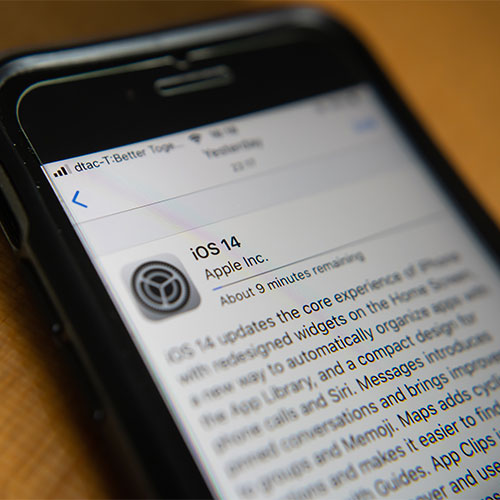
3. Remove location info from photos & videos
“Photos and videos taken with the camera will contain your location information,” Sander says. “When you share your photos on Facebook, Twitter, Whatsapp, the hackers can download your photo and track your location from it. So it's wise to disable the location info from your photos and videos.”
Here is how:
Going to Settings > Privacy > Location Services > Camera. Then select the "Never" under "ALLOW LOCATION ACCESS" to disable the location info.

4. Disable Ad tracking
“Start from iOS 14 (or iPadOS 14), apple allows users to limit ad tracking on their iPhone,” Sander says. “Going to Settings > Privacy and then scroll down to Apple Advertising. Turn the "Personalized Ads" option off.
This will prevent apps and websites owned by 3rd-party companies from access your private info for targeted ads or ad measurement purposes.”