This post has been updated since it published on May 7, 2021.
Hackers may have become more sophisticated in recent years, but that doesn’t mean you can’t beat them at their own game. If you own an iPhone, there are several settings that you can change that will actually help protect your phone against a privacy breach. Fred Hoffman, Tech Enthusiast, former iPhone user, and Founder & Chief Editor at IBC7 Outdoors, spoke with SHEFinds.com about the five settings you should change ASAP to protect your iPhone from hackers.


Auto iOS updates
“Hackers are often able to find holes in the iOS and identify ways to hack devices,” Hoffman says. “Apple frequently updates its software to improve the security protocols and other functionality of the software. Turning your auto iOS updates on allows the phone to update the software as soon as the updates are available. You can turn this on by opening the Settings app and tap general > software update, and toggle on automatic updates.”
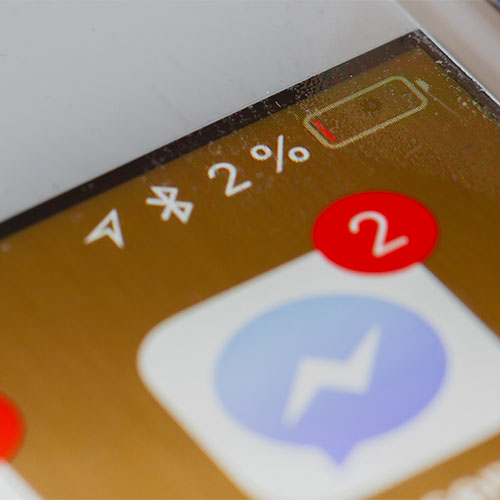
Allow access to apps while using only
“Many applications in your phone access things like the camera, microphone, GPS, etc., to perform additional actions,” Hoffman says. “With the latest iOS updates, you get more control over these permissions. Instead of allowing constant access to these options, you can limit the access by choosing the option "while using this app," which limits the access. You can change these settings by opening the Settings app and selecting privacy. You'll have to change the permissions for each app separately. This will keep hackers from accessing different parts of your phone.”
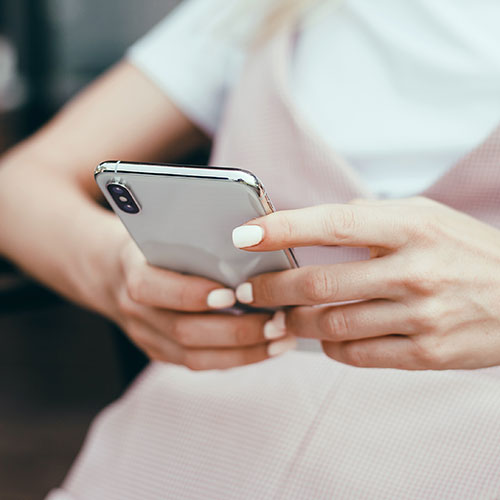
Disable Siri on lock screen
Siri may be helpful for finding out the weather forecast, but the service can also make you more vulnerable to hackers.
“The idea of activating Siri on the lock screen is to help the phone get back to its owner if it's lost,” Hoffman says. “However, hackers have been able to use this feature to work away into the phone without needing the passcode. You can disable this setting by going to Settings > Touch ID & Passcode and toggle off the option that says Siri under "allow access when locked”.”
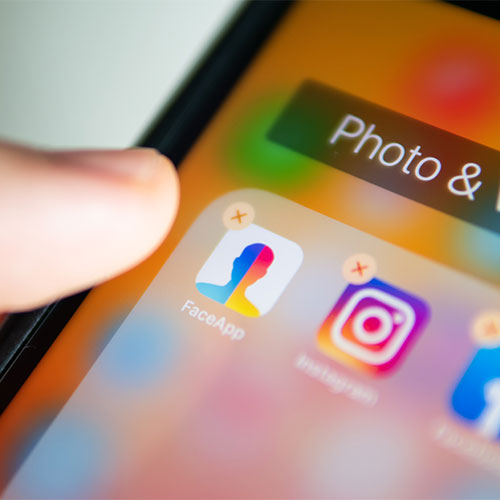
Turn off AutoFill
Turns out: memorizing or storing passwords in a separate place is better for your security than relying on AutoFill.
“The Autofill option saves information about you to fill the forms with a single click,” Hoffman says. “This information may include your contact information and your bank account details as well. Upon getting access to the phone, hackers can use this information to cause you harm. The autofill option makes it easier for them to access these details about you. You can turn this off in settings by choosing Settings > Safari > AutoFill and toggle off all the options on this page.”
Disable Location Services
Remember all of those times you allowed apps to track you by giving them permission (without even realizing it)? It’s time to rectify that mistake because it’s one that can make it easier for hackers to find out more about you. It can also open the floodgates to advertisers and other businesses looking to profit off your data. Turn off Location Services on your iPhone by going to the Privacy section in Settings and clicking on Location Services. Disable Location Services altogether or pick and choose the apps you want to disable it on.


























