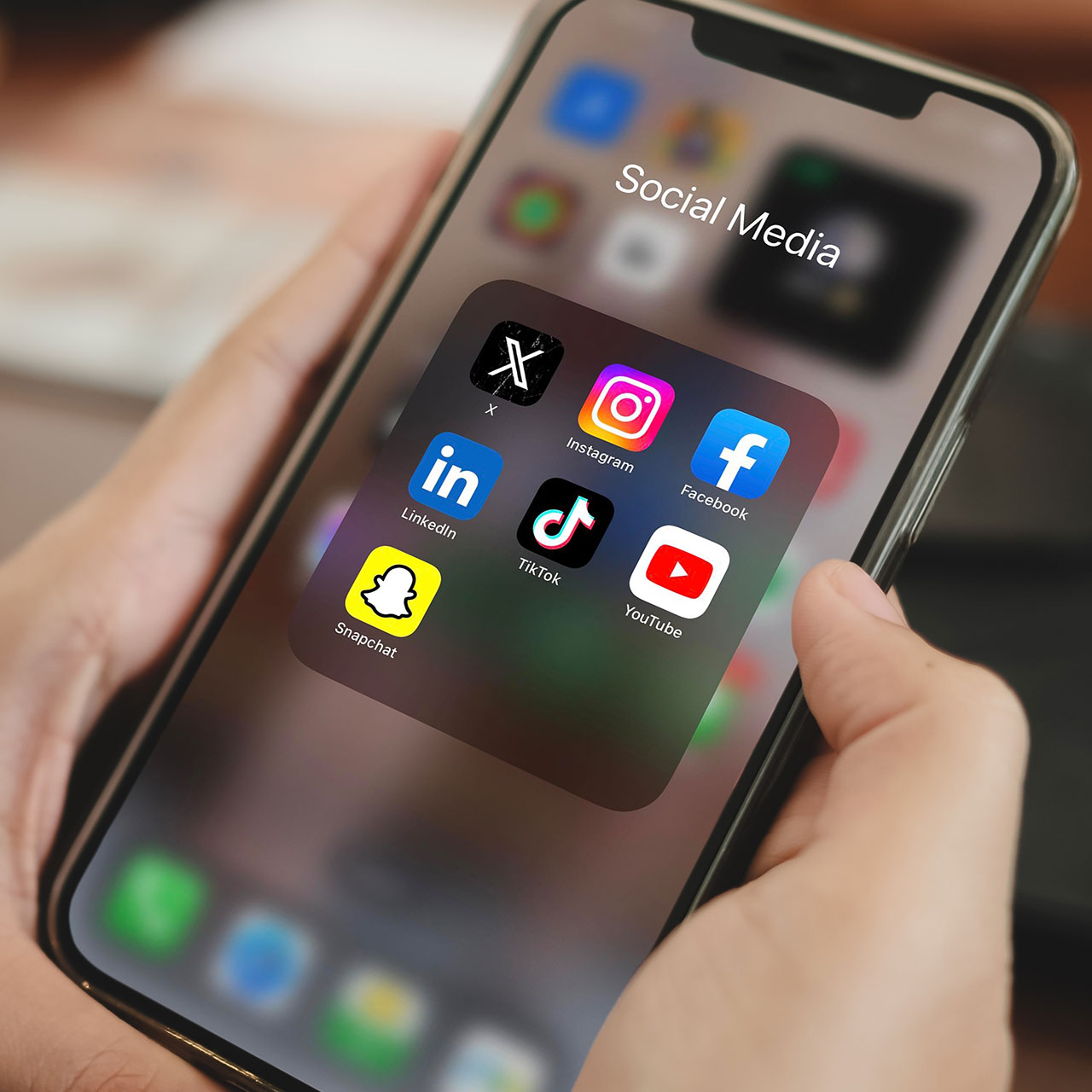Have you ever noticed that when you’re out and about with your phone it always seems to run out of battery power faster? It’s not your imagination: and this rapid battery loss could have everything to do with your Wi-Fi settings.
Certain Wi-Fi settings may think they’re doing you a favor with convenient features that help keep you connected no matter where you roam. But there may be times when you don’t need them and aren’t making use of them — that’s when these settings just turn into major battery drainers. Tech Expert Jared Floyd, founder at Ajax Creative, let us in on the one Wi-Fi setting you should always have turned off to save your phone’s battery.
Wi-Fi Assist
You may not even be aware of its existence, but there’s a chance that the Wi-Fi Assist setting is secretly helping you out — with help you don’t always need.
“Wi-Fi Assist is designed to automatically switch your iPhone to cellular data when your Wi-Fi connection is slow or weak,” Floyd explains. “This means that even when you’re connected to a Wi-Fi network, your iPhone might still be using your cellular data in the background. As a result, your battery is being utilized more than necessary.”
The big problem, Floyd says, is that when Wi-Fi Assist is enabled, your iPhone constantly checks the quality of your Wi-Fi connection. “This continuous monitoring can consume a substantial amount of battery power. Additionally, if you’re in an area with spotty Wi-Fi coverage, your iPhone might frequently switch between Wi-Fi and cellular data, further draining your battery.”


How To Disable Wi-Fi Assist
Now that you’re aware of its battery-draining potential, if you don’t see a good need in your life for Wi-Fi Assist, it’s time to disable it. Here’s how, according to Floyd.
To disable Wi-Fi Assist and save your iPhone's battery power, follow these simple steps:
1. Open the Settings app on your iPhone.
2. Scroll down and tap on "Cellular" or "Mobile Data" (depending on your device).
3. Scroll to the bottom and find the "Wi-Fi Assist" option.
4. Toggle the switch to turn off Wi-Fi Assist.
Once you've disabled Wi-Fi Assist, Floyd says your iPhone will no longer automatically switch to cellular data when your Wi-Fi connection is weak. “This will not only help preserve your battery life but also prevent unexpected data usage that may result in additional charges. Keep in mind that disabling Wi-Fi Assist does not mean that you won't be able to access the internet when your Wi-Fi connection is slow. You can still manually switch to cellular data if needed. However, by keeping this setting turned off, you'll have better control over how your iPhone utilizes its battery power.”