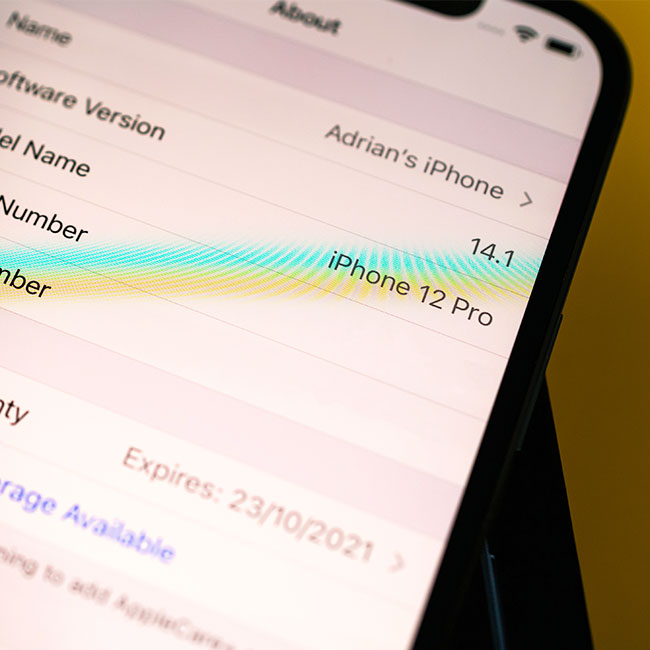This is an archived article and the information in the story may be outdated. Please check the time stamp on the story to see when it was updated last.
There are a number of iPhone settings that you may not even be aware of that can be slowing down your phone. But the flip side to this is: you can also change these settings or disable them and, in some cases, you’ll immediately boost your phone’s speed, making your expensive phone investment even more worthy of the high ticket price. If you have just a few seconds in your day and want to drastically improve your phone’s speed, tech experts say you should be changing these settings to rapidly increase your iPhone speed.
Low Power Mode
If you only have a short amount of time to get your phone up to speed and you only want to make one move, Tech Expert Aidan Bernard at The Big Phone Store has one popular suggestion: disable Low Power Mode when you have decent battery life. “Low battery mode is great for when you have around 20% or lower on the battery as it really goes all the way to save as much battery life as it can,” Bernard says. “However, you will notice poorer performance while your phone is saving battery, so for a quick speed boost disable low power mode when unneeded.”
And if you’re ready to go the distance in terms of increasing your phone’s speed, Sarah Kiran, chief editor at Good Cloud Storage, has additional tips.


According to Kiran, various iPhone settings can lead to a faster speed and work. “If you want to increase iPhone processing speed, delete the unusable apps and switch off the background space activity of apps,” Kiran says. “The active location of every app slows down your iPhone speed. Therefore, switch it off in settings as soon as possible. This setting can be changed in the new model as a calculator doesn't need the location of a person.”
And, if your iPhone works slowly even after the settings you have changed, Kiran resorts to an oldie but goodie tip: “rebooting the iPhone will help for sure,” Kiran says. “Try to avoid unnecessary apps on your phone and clean up cache memory from time to time.”