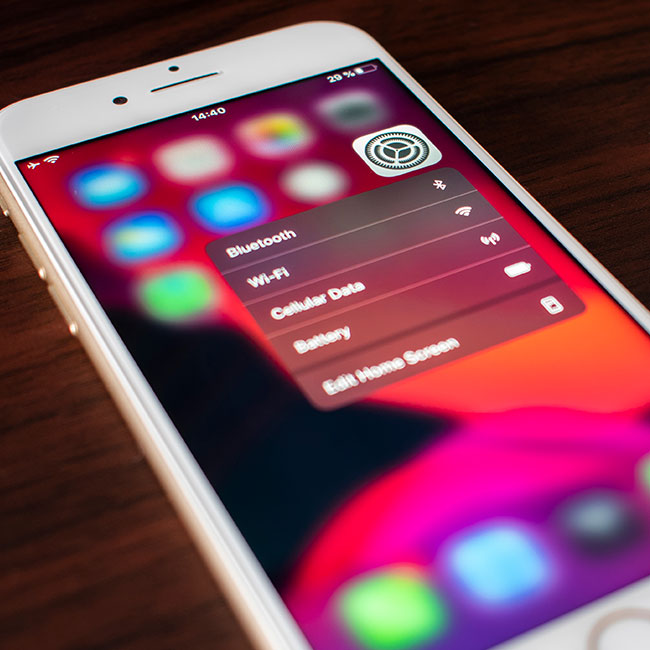This is an archived article and the information in the story may be outdated. Please check the time stamp on the story to see when it was updated last.
There may be settings on your phone that you’ve never even heard of — that could be doing a number on your device. The more acquainted you become with your phone’s settings the better equipped you’ll be to maintain the longevity of your device, while also protecting your privacy and conserving battery power (because a few settings compromise those, as well). This is the scary setting you should change on your phone ASAP, according to Mika Kujapelto, CEO and Founder of LaptopUnboxed.


You can save your iPhone's battery life by turning off Significant Locations, according to Kujapelto. But most iPhone users don’t even know the purpose of Significant Locations or where to find it. “It drains your battery faster since it’s constantly tracking your every location, even when you’re walking through town,” Kujapelto says.

Those who don’t know about this setting might be surprised to learn that it has collected years’ worth of your exact locations and that you and anyone who uses your phone and knows your passcode can view these locations — which also means it’s taking up more of your data, Kujapelto says.

“Even though the data isn’t shared and is end-to-end encrypted, it can create privacy issues if someone steals your device and uses your tracking history against you,” Kujapelto says. “For instance, you can find the list of locations and click on your hometown name. It will probably be listed as ‘Home,’ so if anyone were to find your device without a passcode, someone could easily figure out where you live, your commute habits, and common places you frequent. However, someone still has to bypass your passcode or Face ID once you select the Significant Location in your settings, but if you have no passcode, they will automatically get access to it.”
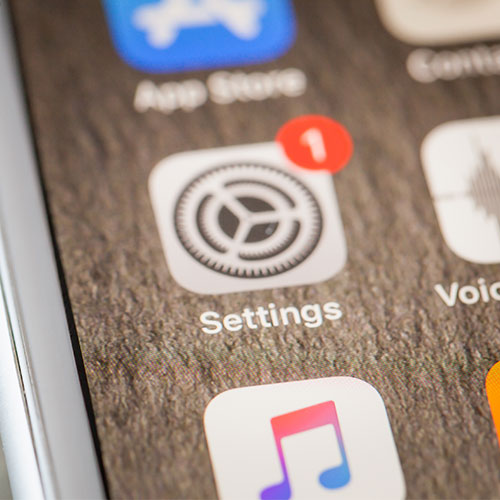
The feature is hidden really well in your settings, but Kujapelto says if you want to disable this constant tracker without disabling your entire Location Services, you can go to Settings > Privacy > Location Services > System Services > Click on Significant Locations. From there, you are asked to type in your passcode of Face ID, then all you need to do is disable Significant Locations and click on Turn Off.
“You can also hit the “Clear History” to ensure none of your vulnerable information is deleted,” Kujapelto says.