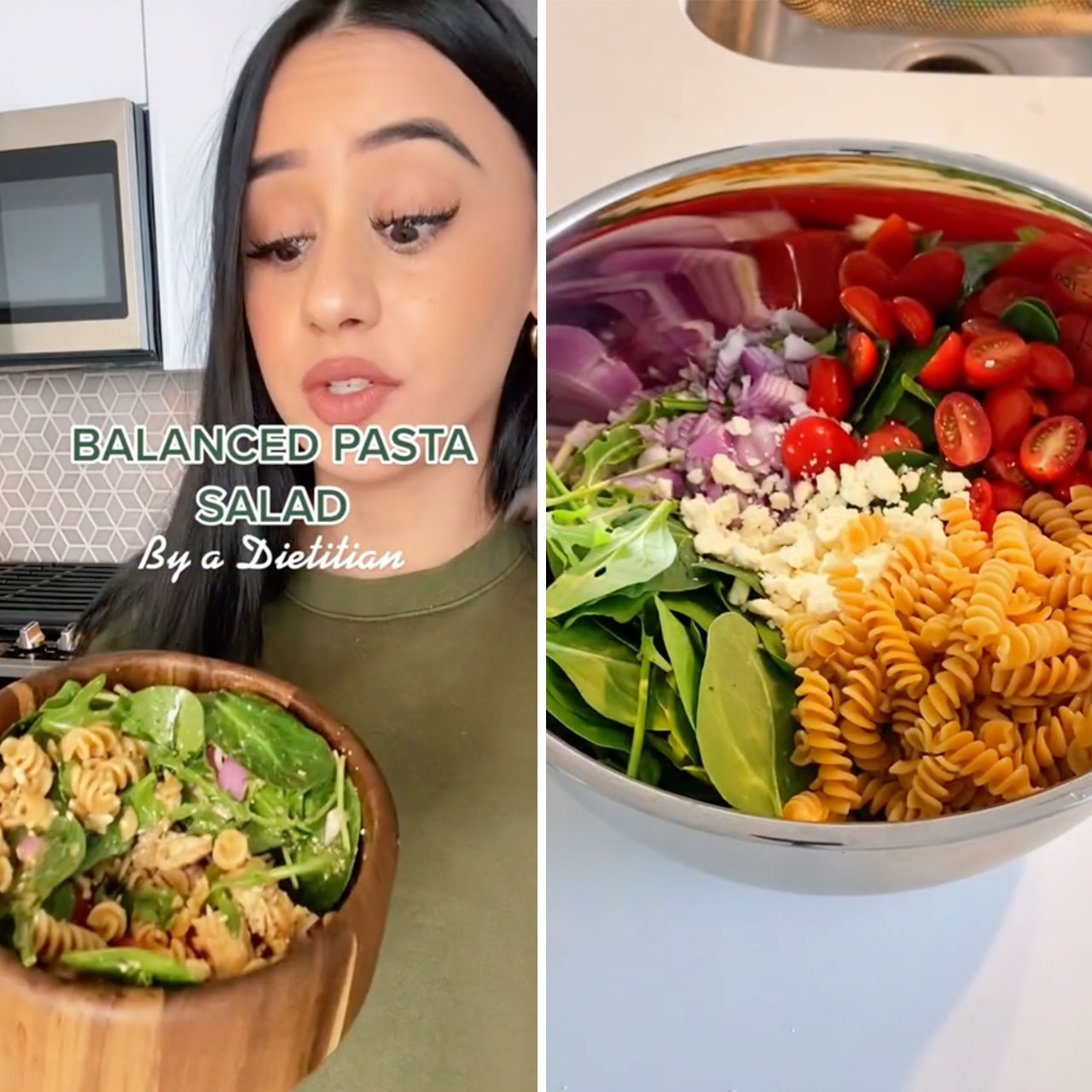iPhone notifications are designed to be helpful to the user (really — even when it seems like they’re a total nuisance). But the fact of the matter is that receiving so many notifications at all times of day can be a real battery drain on your device.
“One of the best ways to save battery on your iPhone is to disable notifications,” said Abdul Rahim, an IT professional and the founder and CEO of Software Test Tips. “Notifications are constantly firing, even if you don’t have any new messages or updates, which can rapidly drain your battery. If you only need certain notifications (like calls and text messages), you can turn them off selectively by going into Settings >Notifications & Privacy>Allowed Notifications. However, it’s usually a better idea to altogether disable all notifications in this way so that they won’t bother you at all. By disabling alerts for specific apps, you can also conserve power on your phone.”
With that said, you may want to be kept abreast of certain essential apps, in which case Rahim recommends considering turning off at the bare minimum these two notifications to preserve battery.
Social media notifications
Social media notifications are a major drain on your battery, and if you’re not careful, they can quickly kill your phone’s battery, Rahim warned. “By default, iPhone notifications will notify you every time someone posts or likes something on social media,” Rahim said. “If this isn’t relevant to you, you can turn off these alerts completely by going to Settings → Messages → Notifications → Show Alerts from These Apps.”
According to Rahim, may also want to consider turning off push notifications for specific apps if they aren’t critical for receiving updates from that app. “Push notifications are usually sent when there is new content available in an app, and as such, they can drain your battery quite quickly,” Rahim said. “To do this: go to the App Store icon on the Home screen and tap ‘Updates.’ Select the app whose notification settings you would like to change (if applicable), then switch OFF ‘Enable prompt for updates.’ Finally, save your changes by tapping ‘settings.’”
Location notifications
“There are a few reasons why you should turn off iPhone location notifications,” Rahim said. “One reason is that these notifications can drain the battery pretty quickly. Disabling these alerts will prevent your phone from constantly sending updates about where you are and how much juice is left. This will save your battery life in the long run.”
Another reason Rahim recommends disabling iPhone location notifications is that they often contain unnecessary data. “By turning them off, you won’t have to continuously download large files that could use up valuable storage space on your device or slow down your phone’s performance overall,” Rahim said. “You can also do this by going into ‘Settings’ and selecting ‘Privacy’ from the menu.”
If your phone is experiencing swifter battery loss than usual, try limiting these notifications to get it back on track.