How many times has this happened to you: just as you’re about to take a video of an important event, a pop-up on your iPhone informs you that you’re low on storage and will have to free up space in order to continue. Frantically, you delete one photo of a restaurant meal after another, plus a few text messages, and then try again and hope for the best (only to encounter that same pop-up).
So, what’s actually going? Why is it that deleting pics and videos doesn’t automatically make them disappear and free up storage? The answer is simply that Apple is attempting to help you out by holding onto that data a bit longer, just in case you change your mind. But Tech Expert Stephen Curry, CEO of CocoSign, offers the simple solution you need to keep in mind to ensure your media files are deleted and truly gone, which will give you back the storage space you need.
Take an extra step after deleting an album
Deleting photos from an iPhone does not make them disappear as they are moved to a new album called ‘Recently Deleted,’ Curry reminds us. “While photos remain in the Recently Deleted album, they occupy storage space on your phone. The best solution is to select the photos in the Recently Deleted album and delete them again.”

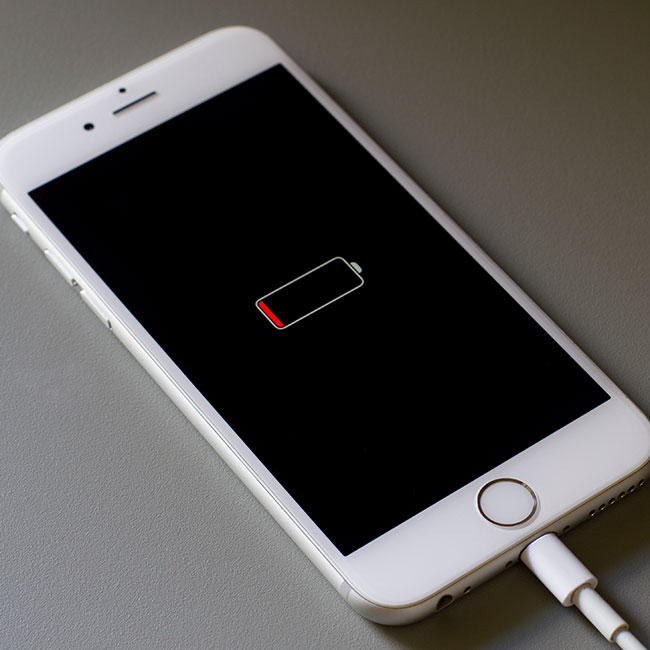
Here are the steps you need to follow in order to permanently delete those photos and videos and clear up major storage:
1. Click the Albums icon in the bottom right corner of Photos.
2. Then move to the Recently Deleted album.
3. Then, at the top right, hit the select the option.
4. Then, at the bottom left, select Delete All.
5. Then select the red Delete selected Items option.
“And with that, you will have gotten rid of all those photos and videos you thought you'd deleted but were still hiding in the background, taking up valuable space on your phone,” Curry says.


























