This is an archived article and the information in the story may be outdated. Please check the time stamp on the story to see when it was updated last.
Your iPhone isn’t just a phone. It’s actually a device that stores so much information about you that, should it get into the wrong hands, that info could be compromised. From location data to contacts and private messages, there are plenty of reasons why it’s in your best interest to learn how to make your phone more secure. And security often starts with phone settings. This is the scary iPhone setting that could be sharing your data—turning it off immediately can help protect you from hackers.


Turn Off Significant Locations
Your iPhone and iCloud-connected smartphones will keep track of where you've been lately, as well as how frequently and where you go,” says Imani Francies, a digital security expert with https://www.usinsuranceagents.com/. “The idea of this setting is to give you ideas on new locations to try that are close to where you are frequently. However, it can be used for more harmful reasons if this data gets into the wrong hands.”
In theory, the data stored in Significant Locations is end-to-end encrypted, which is better for your security because it cannot be read by Apple, Francies says. But there are no guarantees that your phone can’t get hacked. “Hackers can easily access your phone while using a shared WiFi network or by hacking into your home's network,” Francies says. “Even if you click on an unsecured site through Safari, your phone can be hacked and this data can make you vulnerable to stalkers, kidnappers, or worse.”
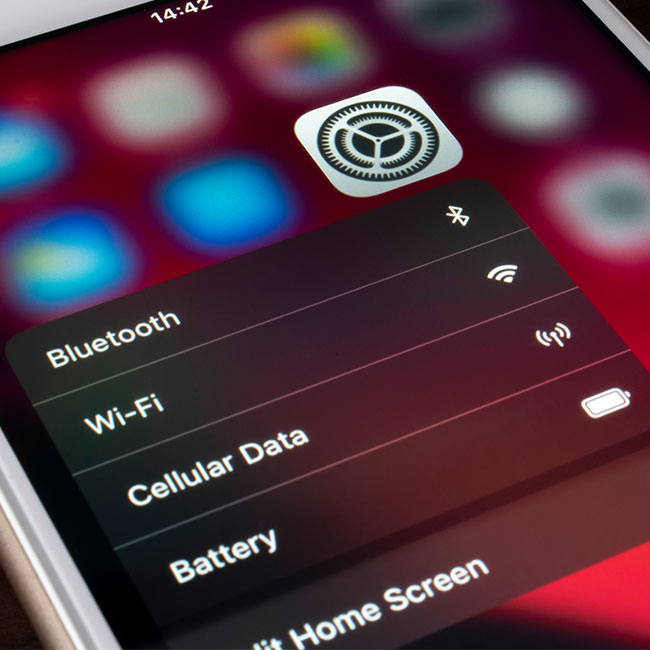
“If you want to erase the significant locations that have been saved on any apple device, go to settings, click 'privacy,' then 'location services,' click 'system services,' and then 'significant locations,' and tap 'clear history..' Lastly, tap 'clear history' when the confirmation alert appears on the screen,” Francies advises. “To turn off significant locations, tap 'privacy' in your settings, then click 'location services,' and tap 'system services' before clicking 'significant locations.' Toggle the switch off that is next to 'Significant Locations.’”
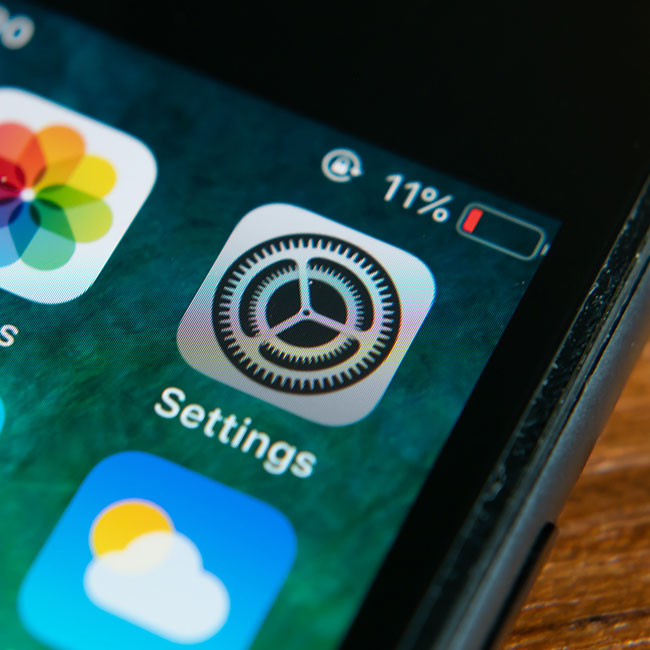
And while you are fixing the Significant Locations setting, it’s worth your while to address another one: Ad Tracking.
“It can track your browsing history, which apps do you use, which types of sites you mostly visit, which places you must visit, and even more that you won't share with anyone,” Says Content Strategist Guarav Patil at PAYUOC. “Also, it also seems to me as a horrible case: when you are bombarded with tons of advertisements on social media and other websites.”
Fortunately, it’s a simple setting to turn off: Go to Settings > Privacy > Advertising > Turn On Limit Ad Tracking
Adjusting these settings takes just a few minutes from your day and can better protect your security and privacy.


























