This is an archived article and the information in the story may be outdated. Please check the time stamp on the story to see when it was updated last.
Whether you have an iPhone or Android, built-in settings have been created for the sole purpose of keeping you and your data well protected. But you can only use what you know — and the first step to being safe and secure in the digital world is being aware of the settings that can help you get there. Tech Expert Tim Clarke at SEOBlog.com spoke to SHEFinds.com about the one security setting you need to turn on to protect your data.

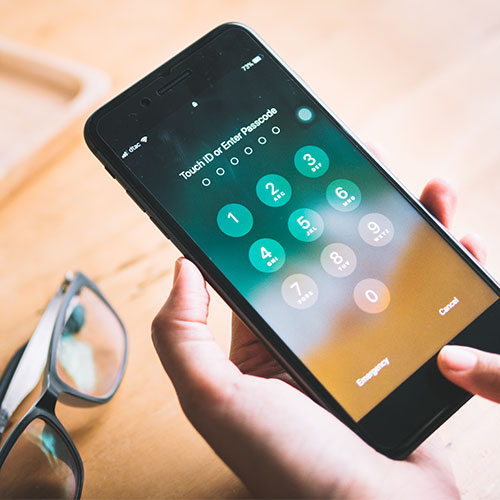
When it comes to the best security settings, Clarke says there are two.
“I’d recommend Two-Factor Authentication and Multi-Factor Authentication,” Clarke says. “Authentication is a must if you want to protect your data; this ensures online accounts' security beyond just a username and password. User authentication is a process that allows a device to verify the identity of someone who connects to a network resource. The most common that you can use is Two-Factor Authentication and Multi-Factor Authentication--these add another layer of security to your account.”

To turn on two-factor Authentication for an Apple device, Clarke advises taking the following steps:
Go to the Manage Your Apple ID page and sign in.
Settings > > Password & Security > Turn on Two-Factor Authentication.
On macOS
> System Preferences > iCloud.> Account Details > Security > Turn on Two-Factor Authentication.
Answer two of your three pre-set security questions. Add a valid phone number to get a text or phone call (even if it's the number already on the phone you're using for setup)--you will receive a six-digit code to confirm.
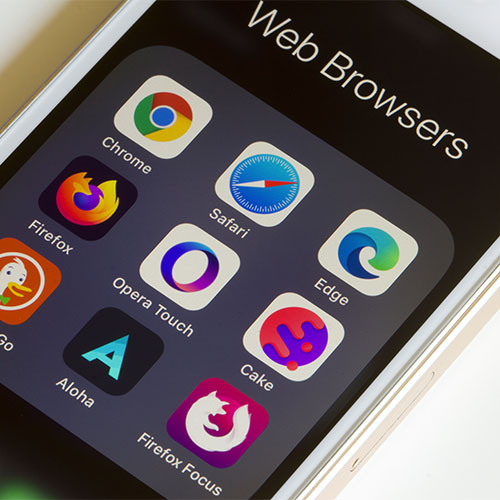
To turn on two-factor Authentication on Android, these are the steps to take:
Settings> Two-factor Authentication> Two-factor Authentication Set up
Just add your phone to make sure the Google search app is on the phone, and at log in, you can go to the phone and acknowledge with a tap that you are the one signing in. Add your number so that if that doesn't work, you'll get to enter an extra code sent to your phone via text, a call, or by using an authenticator app.
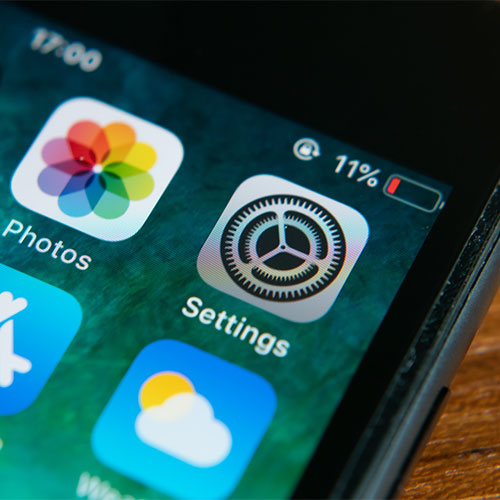
And, finally, never underestimate the importance of being extra cautious whenever you are using any major social media app. Clarke provides the steps to take in each social app so that you are as secure as possible:
Settings > Security > Two-Factor Authentication. There you can choose how you'd like to get your authentication code.
Facebook
Settings > Security and Logins > App passwords
Tiktok
Profile tab> Settings> Security> 2-Step Verification
Twitter
Settings and privacy> Account> Security> Two-factor authentication
Youtube (using Google)
Settings> Two-factor Authentication> Two-factor Authentication Set up
YouTube primarily functions with Google accounts, and therefore, if you set up 2-step verification for Google Account, you also enable it to your Youtube account.


























