This post has been updated since it originally published on August 25, 2022.
How happy are you with your phone’s speed? If it took you a minute to think about that, chances are you are experiencing lulls from the time you type in a website address to the time you actually access it. Considering how much your iPhone costs, there’s no excuse for that. But the truth is: some settings and apps we use really do contribute to a slower device. And once you address the cause of the problem, you’ll probably be far happier with your device. Where to start? We spoke with two Apple experts who make things crystal clear by suggesting settings you should change on your iPhone if you want a faster phone. You’ll wonder why you didn’t make these changes sooner.
Turn off Siri’s features
It’s painful to have to say this, but Siri — your personal assistant — could be causing more headaches than it is worth. Perhaps you already have a love/hate relationship with Siri. You love that you can use it to effortlessly set alarms and reminders (which is extremely helpful when you’re baking a cake, for example). But you can’t stand how often it’s unable to understand your voice commands and questions. What can seem amusing if you’re just asking a random question about an obscure boy band isn’t so funny when you’re lost somewhere and need to quickly pull up directions.
Add this to your list of reasons to turn off Siri: It slows down your phone.
“While Siri is really useful, there are a few functions that you may want to disable to improve efficiency,” says Tech Expert Robert Bolder, founder of VPS Server. “Siri can suggest items automatically when you search with iOS 9 and later. However this feature can cause your iPhone to slow down. To disable Siri & Search, navigate to Settings > Siri & Search.”
Another function that Bolder warns may have an effect on performance is “Hey Siri.” “If you own an iPhone 6S or later model, you can say ‘Hey Siri’ at any time to summon Siri, and it also works on some older iPhones that are plugged in and charging,” Bolder says. “If you want to disable it, navigate to Settings > Siri & Search. Simply toggle the Listen for “Hey Siri” switch to the off position.”
The truth is that other personal assistants like Google Assistant and Amazon Alexa continue to update their technology, which can make Siri look a bit obsolete. Unless you truly love Siri, consider turning it off to make your phone work better and faster.

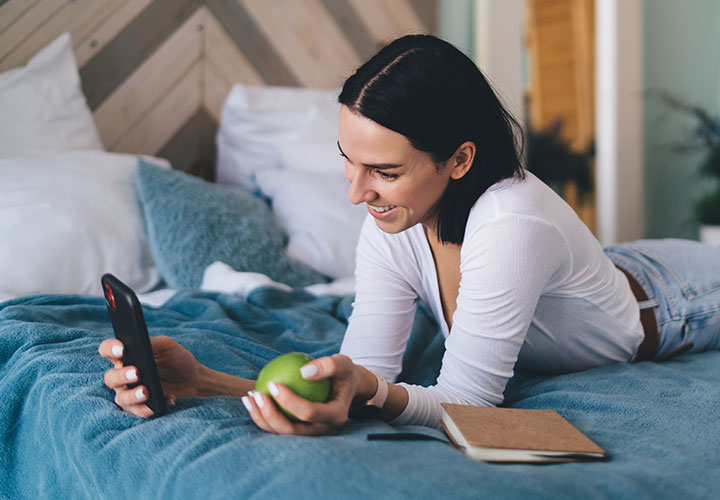
Disable background app refresh
Background app refresh allows apps that are in a suspended state to check for updates and new content, but they take up bandwidth on your iPhone, says Robert Lowry, the VP of Security at BeenVerified. To disable this feature, just go to Settings > General > Background App Refresh and turn off the apps that you do not need for active content refreshes.
Make adjustments to transparency and motion settings
“Although visual effects look nice, they add a little to your phone's processing overhead, so you can turn them off or reduce their use,” Lowry says. “Just go to Settings > Accessibility > Choose Display and text size > Toggle Reduce transparency to On. You can also reduce motion by going to Settings > Accessibility > Motion and turning it on.”
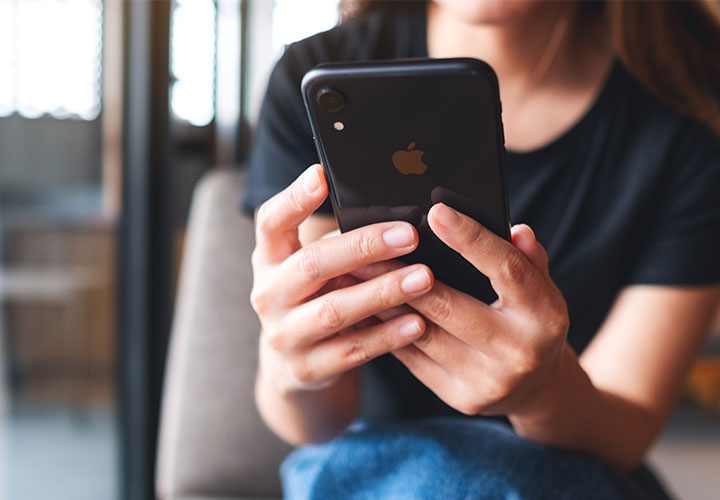
Disable automatic downloads
Last but not least: disabling auto downloads can instantly speed up your phone. “Apple devices automatically download applications and content you purchased on another device to your iPhone, even if you don't want them,” Lowry says. “For example, if you download an app on an iPad, it will automatically install on your iPhone. Turning off automatic downloads can improve your iPhone's performance and keep your devices separate. You can turn this off by going to Settings > App Store, to find a section labeled Automatic downloads.”
Brightness Setting
Lastly, a too-bright phone can deplete your battery fast. Change this setting by heading into Settings > System > Display and toggling your brightness way down.


























