This is an archived article and the information in the story may be outdated. Please check the time stamp on the story to see when it was updated last.
Chances are there are certain iPhone settings that you have enabled that could be doing a number on your data and battery. Apple isn’t always transparent about the settings that can have a negative impact on your device, but tech experts can clue us into the settings that we can easily change to make a huge difference in the way our devices run. This is the one setting Apple doesn’t want you to know is ruining your iPhone.


The most important setting that you change to better protect your data really depends on the data that is most important to you, says Tech Expert Aseem Kishore, owner and CEO of AK Internet Consulting, Inc.
“For example, for me, I make sure the one thing I tell everyone to do who has an iPhone is to turn off text message previews on the lock screen (Settings - Notifications - Messages),” Kishore says. “This is important because any text you get (including two factor codes) will simply display on your lock screen for anyone else to see unless you turn it off.”

On the newer iPhones with Face ID, Kishore says the feature is automatically enabled, but some people turn it off. “That's a really bad idea as our text messages tend to have a lot of personal information in them,” Kishore says.
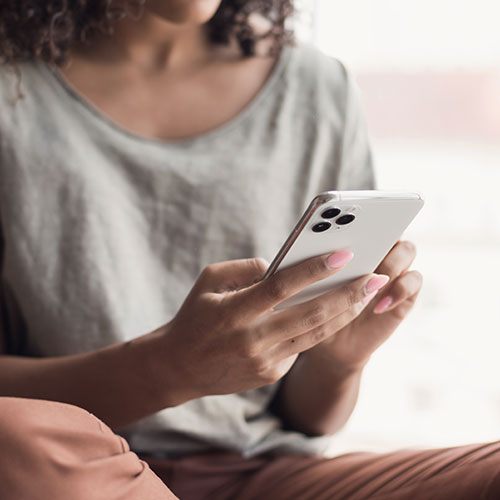
Besides that setting, Kishore says a second really important "setting" everyone should look at is in Settings - Privacy. “It's basically that entire section,” Kishore says. “There you can control which apps have access to your camera, microphone, health data, pictures, location, etc. Apple is great about locking down phones so they don't get malware, etc., but an app that is already installed on your phone can easily capture personal information unless you review the app's permissions.”
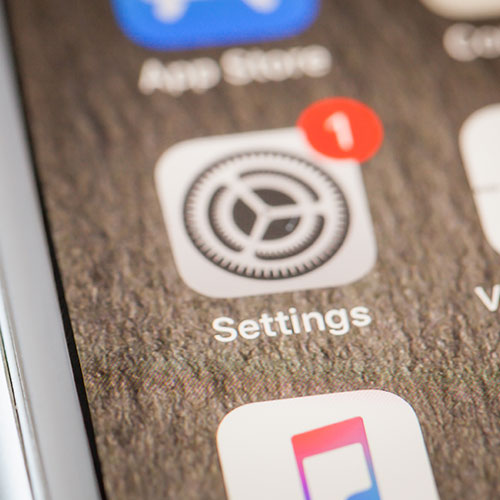
As for Kishore’s personal setting adjustments, he says there is one that he is always careful about making. “ I personally don't allow any app to use my location all the time,” Kishore says. “Either it's set to While Using the App or to Never.”


























