Location, location, location — great when you’re considering where to live, not so great when it comes to your iPhone and its battery. Your phone can do great things — convenient things. One thing it does extremely well, for better or worse, is that it tracks your location and maintains solid navigation abilities. This is obviously a plus when you want to quickly look up the weather and the chance that it will rain tomorrow or are out and about in a strange area and need to find the nearest gas station. But there are times when running location services on your phone isn’t as necessary.
And, during those times, giving your phone access to your location can result in a dwindling battery and potential privacy issues.
There’s a quick and easy way to get a handle on how your phone handles your location and this extremely sensitive data. This is the setting you should turn off ASAP to stop your iPhone from tracking your location.

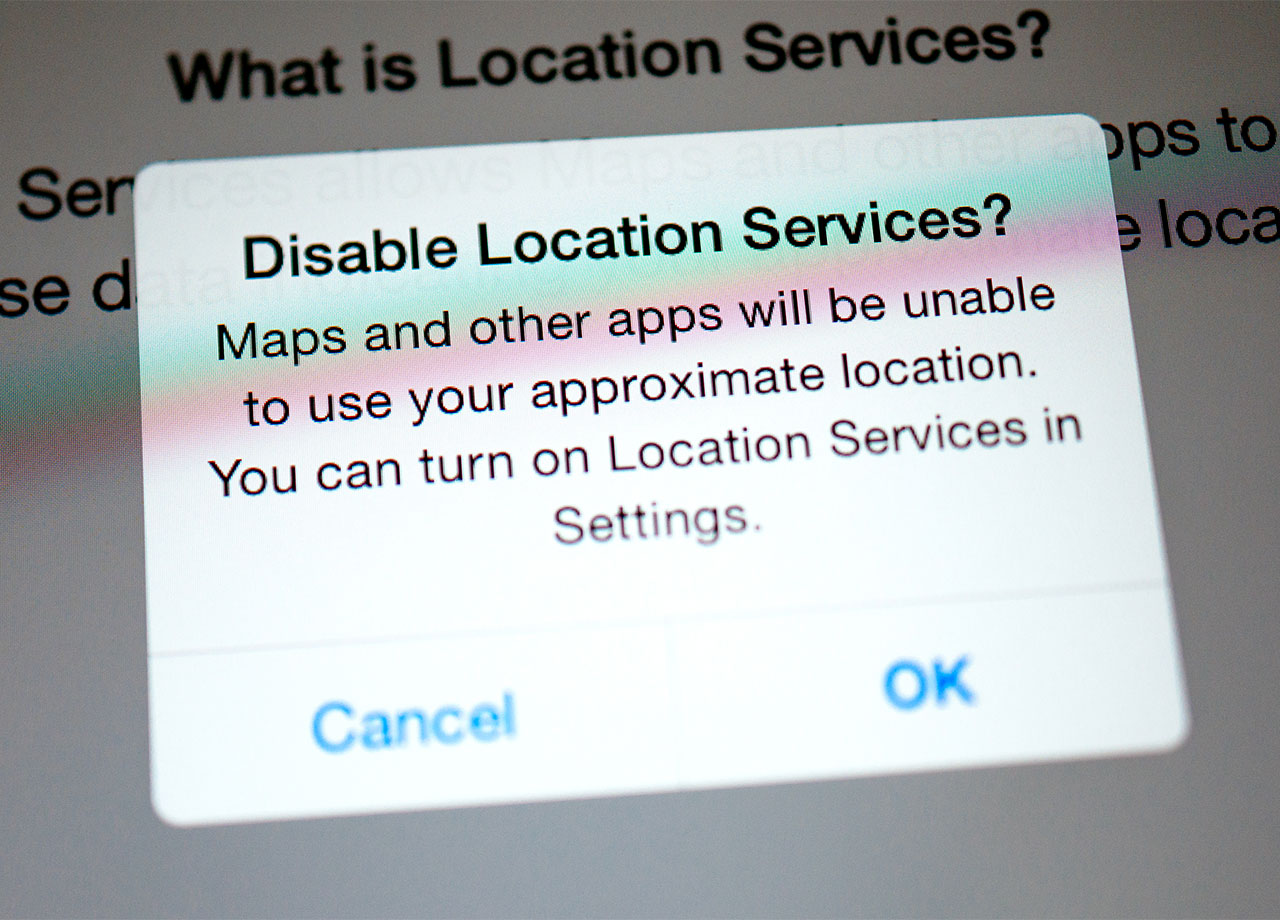
Turn Off Location Services
The first step you can take to keep your phone from accessing your location is an obvious one: turn off Location Services within your settings. Head to Settings > Privacy & Security > Location Services and toggle off Location Services at the top of the screen. Be aware though that doing this turns off location for every single app on your device. For example, when you want to use Apple Maps to find the way to a restaurant, you won’t be able to do this unless to toggle Location Services back on. This is a great temporary step for gaining back battery power and firming up your privacy, but it may not be the long-term solution you need.

Turn Off Location Data Only For Specific Apps
A better alternative may be to turn off location services ONLY for those apps that truly don’t require it. Does Facebook really need to know where you are at all times? Does Instagram? On the other hand, you may want to leave Location Services on for apps like the Weather and Maps — or, alternatively, you may want location to turn on only when you’re using those apps, not 100 percent of the time.
To take more control over your location data for specific apps, go to Settings > Privacy & Security > Location Services. Choose “Never,” “Ask Next Time” or “When I Share,” “While Using the App,” or “Always” for each app. This will allow you to better manage your apps, who gets access to your location, and how much battery power you allow these apps to reap from your device.


























