This is an archived article and the information in the story may be outdated. Please check the time stamp on the story to see when it was updated last.
If there’s an easy way to make your iPhone more secure, you’d take whatever steps necessary, right? There are actually four iPhone setting you should change ASAP to protect your privacy. And the best news of all is it takes just minutes out of your day to adjust these settings and keep your phone safer from data leaks and hackers.

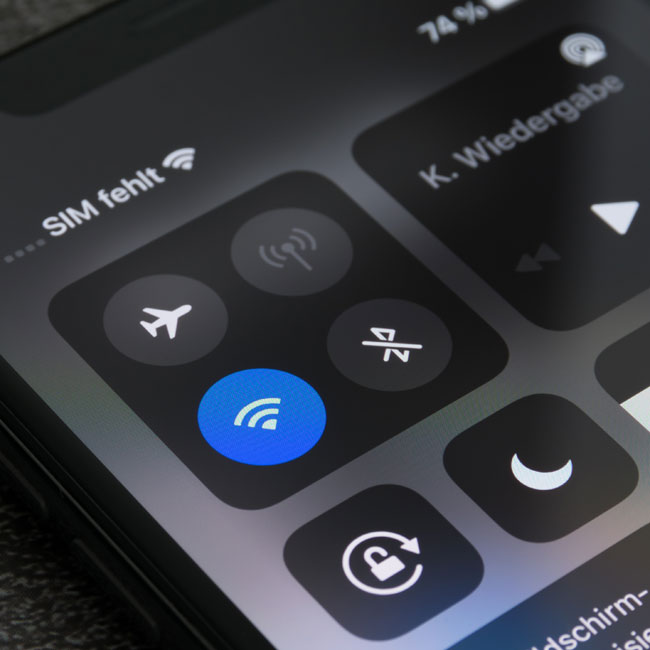
Turn Off Location Services
One of the most common slivers of golden advice you’ll hear from tech experts is to turn off location services to secure your privacy.
“You can do it on an app-by-app basis,” says Olivia Tan, co-founder of CocoFax.com. “Location services and third-party apps track you wherever you go. This can be an invasion of privacy as locations and times can show personal details about your life and habits that you would not like to share with strangers, such as when you leave home, where you shop, work, etc.”
The setting is an app that allows you to customize your device to suit your preferences, Tan says. “You can always change the setting of your device or the apps that you downloaded for the sake of your security,” Tan. says. “It disrupts security because it shares information that you don't want anyone to have access to.”
To turn off the setting go into your iPhone's Settings app, and then click the option of Privacy" -> Location Services.” “Here, you will see a list of all the apps currently using Location Services,” Tan says. “In case you press on each app's name, you'll see an explanation of why the app is using the services. If you don't think the application requires that access, you can restrict it or turn it off or restrict the app's access to your precise location.”

EXIF Data and Location
“One phone location setting that is leaking your location information is allowing location access when using EXIF data and location,” says Caroline Lee, co-founder of CocoSign.
“Your phone camera records EXIF data. This is everything about the picture you take, including the aperture and shutter speed. The data also takes your phone location along with it. This can be harmful because anyone who understands how to read this information will know your exact location if you upload the picture online.”
For instance, Lee says, if you take a picture on your balcony or bedroom, there is a high probability that strangers or potential criminals will know where you live.
“Some platforms edit the EXIF information out of the picture,” Lee says. “Others, like Google or Flickr, may not, so they aren’t safe. It would be best to switch locations on Google settings for safety reasons so that the device doesn’t store location information from EXIF. For iOS users, you can do this by simply going to settings, privacy, then selecting location services, and then the camera. After that, click on the location access button and select never.”
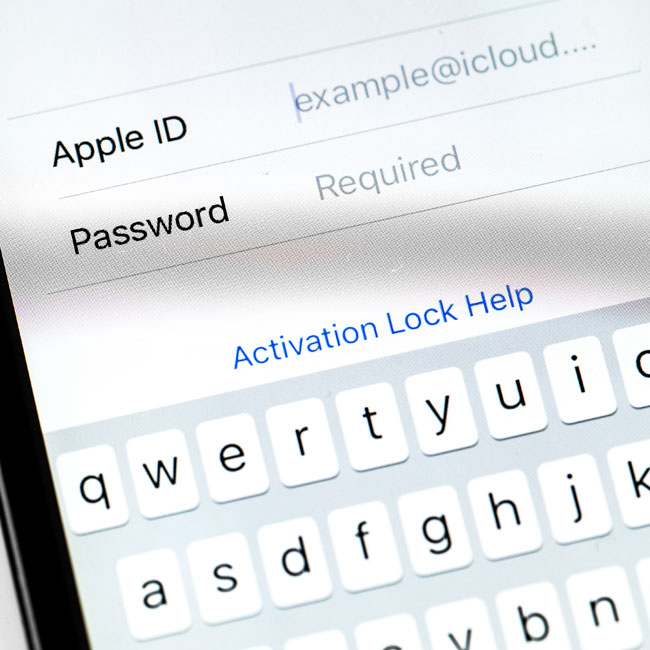
Clean Up Your Network List
Your device will have a Preferred Network List, or PNL, which is a list of all the WiFi network names your device has connected to and therefore automatically trusts, says Tech Expert Eoin Pigott of Wisetek.
“This list grows over time as you connect to more hotspots, but it actually can’t distinguish between networks that share the same name,” Pigott says. “For example, if you connect to a McDonalds or a Starbucks WiFi network once, your phone or laptop will remember this and automatically connect to any open WiFi network with the same time – This means that a hacker can create a decoy access point that copies the names of these open WiFi points, getting you to connect to them and leaving you extremely vulnerable to attack. On an iPhone head to Settings -> WiFi and select the network you want to forget, then tap Forget this Network. On an Android phone go to Settings, tap Network and Wireless and then Wifi to access your wireless networks. Tap and hold on the network you want to delete and then select delete from the menu.”
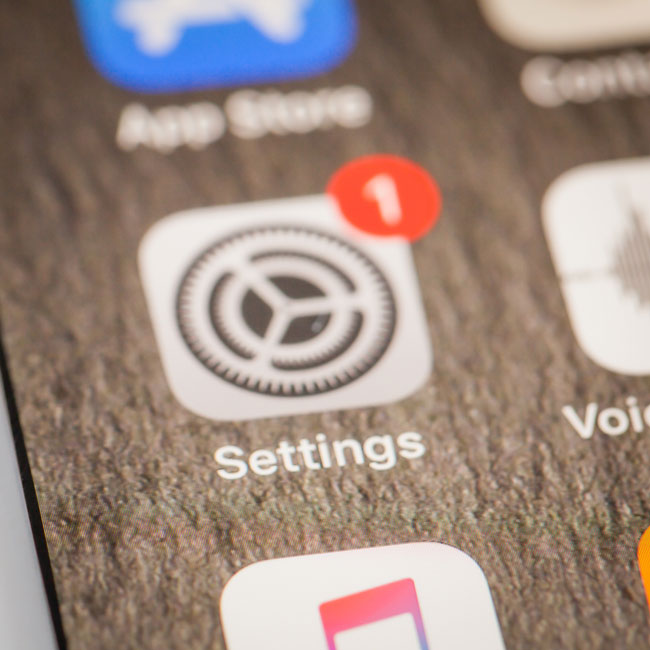
Use A VPN
While this last tip isn’t exactly changing a security setting, by using a VPN, you’re effectively protecting yourself from hackers, Pigott says.
“VPN stands for Virtual Private Network and they work by hiding your IP address by redirecting it through a specifically configured server run by the VPN host,” Pigott says. “When you browse the web with a VPN, your VPN server becomes the source of all of your data, this means that the WiFi connection point you’re connected to can’t see what sites you visit or what data you send or receive. In very simple terms, a VPN works as a sort of filter than turns all of your data into gibberish so that it can’t be deciphered by hackers.”


























