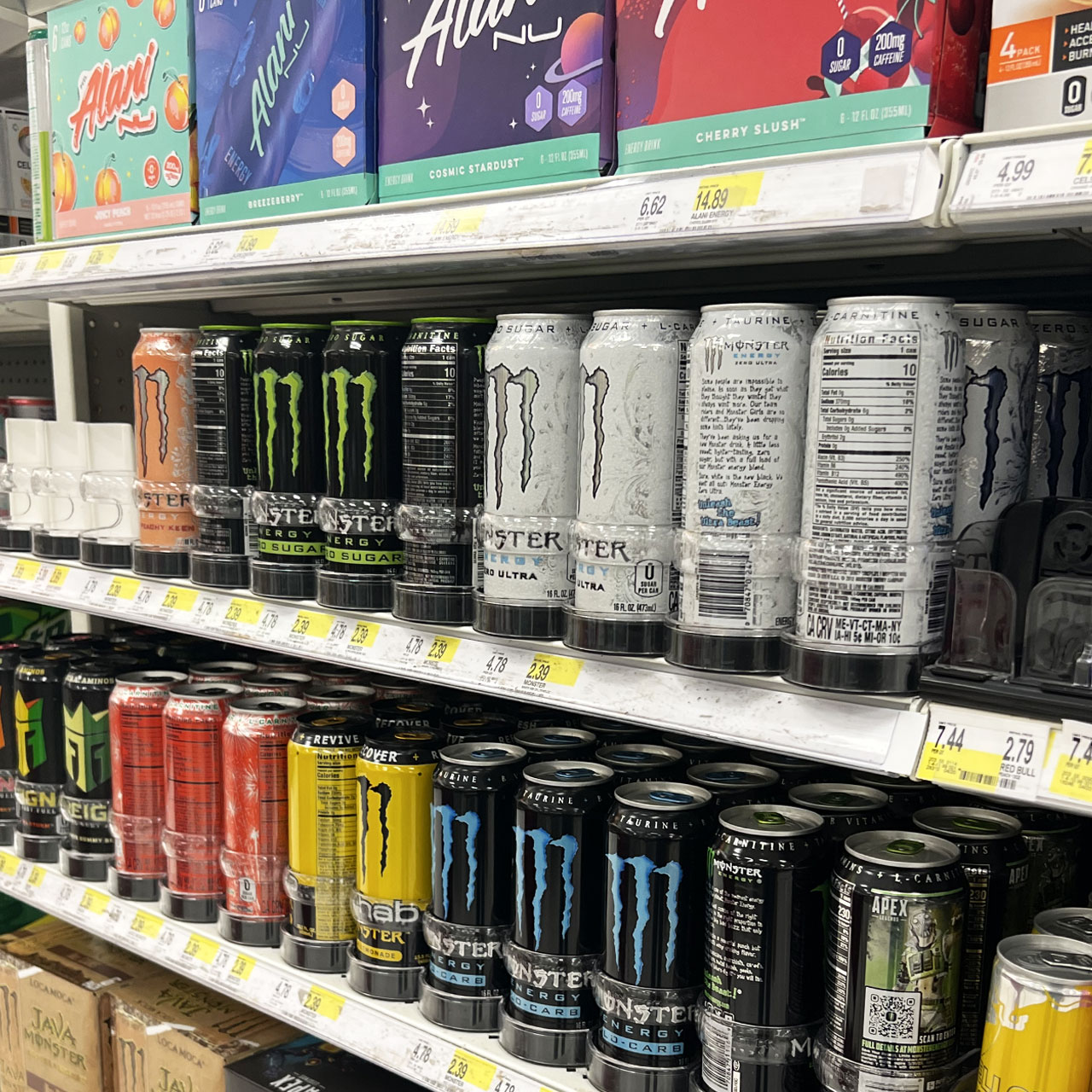This post has been updated since it published on July 31, 2022.
Why does it always seem like your iPhone battery is dead in the water the minute you need your device the most? Depending on your charging habits and the age of your phone, your battery may dwindle way faster than it should. But don’t lose hope: there are tips and hacks that tech experts rely on to boost their iPhone battery. Here, Apple experts tell us how to make your battery last longer in an instant. You can incorporate these suggestions into your every day tech life (no real extra work required and they won’t cost a cent). Get ready to witness what you thought was the impossible: an iPhone battery that keeps on ticking. — here’s step-by-step guide on getting there.
Step 1: Limit app refreshes
According to Tech Expert Robert Warner, official member of Forbes Agency Council and head of marketing at VirtualValley, one of the best ways to make the battery on your iPhone last longer is to restrict the amount of time that background app refreshes are allowed.
“The frequent reloading does a little bit of damage to the battery, but it’s worth it for all the benefits this feature provides,” Warner says. “This piece of advice will be much more helpful for individuals who have a significant number of applications. Your device’s battery life will suffer significantly if all of your downloaded apps are set to automatically renew themselves in the background. You can control the background app refresh by going to Settings and then selecting General from the menu that appears. Choose to refresh the background applications from that menu.”
When you first enter the Background App Refresh area, Warner says you will see a list of all of the apps along with the background app refresh setting that is currently active for each app. “Spend some time going through the list and deselecting all of the applications that do not require being active in the background while you are not using them, such as YouTube, Stocks, and Weather,” Warner says. “This will help you save battery life.”
Step 2: Fetch Instead Of Push Email
Another great tip for conserving battery power is to change your email setting so that you are fetching and not pushing email through, says Tech Expert Kavin Patel, founder and CEO of Convrrt. When you fetch email you are telling your device to periodically send you emails during a time interval that you choose. This requires less battery power than pushing email, which is when you receive constant emails as they arrive.

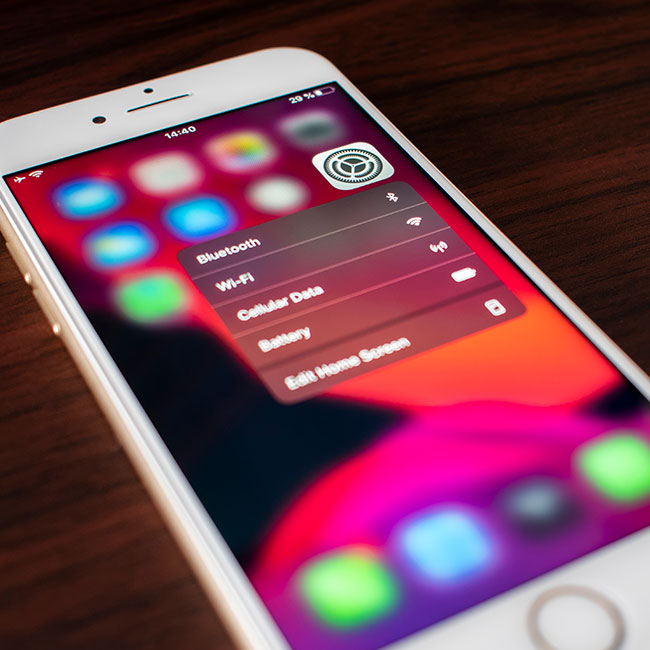
“Go to Settings > Mail, Contacts, and Calendars > Fetch New Data and switch from Push to either Fetch or Manual if you don't absolutely require every email as fast as it drops in the inbox, or if you have a less vital backup email account,” Patel says. “For every 15 minutes or 30 minutes, for example, you may program Fetch to check for new emails on your iPhone at that time period. The battery life will be prolonged by setting the interval to a longer time. The program will only check for fresh email when launched with the manual set to ‘Always.’”
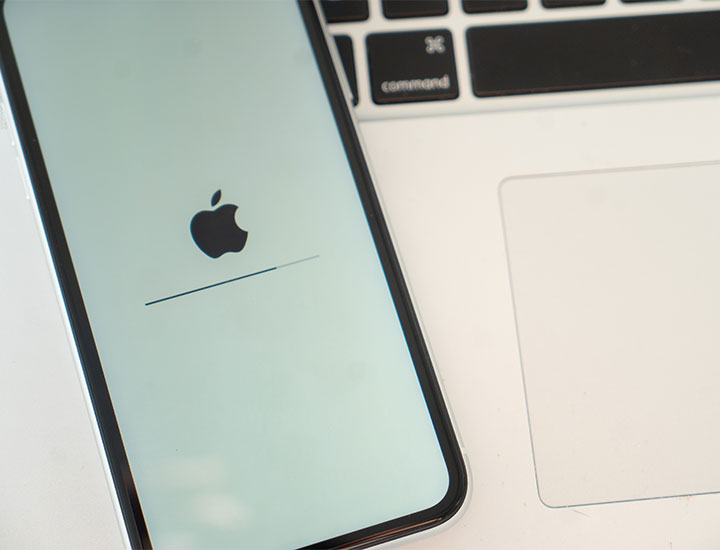
Step 3: Enable Low Power Mode
Enabling Low Power Mode reduces the amount of power that your iPhone uses once your battery starts to dip a little too low for comfort. To turn this setting on or off, go to Settings > Battery or enable it from your Control Center.

Step 4: Turn Down Screen Brightness
You can take every smart measure possible, but if your phone screen is as bright as office florescent lighting your battery will suffer big-time. Make an important change by adjusting your screen brightness. Go to Settings > System > Display and toggle your brightness slider down to a comfortable level that helps you save battery power.
Before you run out and spend a dime on a new charger or battery, try these simple and effective battery-boosting tips.