This is an archived article and the information in the story may be outdated. Please check the time stamp on the story to see when it was updated last.
Your phone has a little secret. Its battery really doesn’t have to become depleted in a matter of hours — if you know which settings to change asap to boost battery power. There are actually a few settings that can keep your battery from getting taxed out — but there’s one that is really worth your focus. People who change this iPhone setting will never lose battery, according to experts.


Without your knowledge, many of the apps you use are probably utilizing location services, which gives them access to your location. Some apps require this service to better serve you — think of weather and navigation apps. But others are taking advantage of your data to give their advertisers a better, more accurate way of reaching you.
Whatever the reasons, Location Services is a huge battery drain.
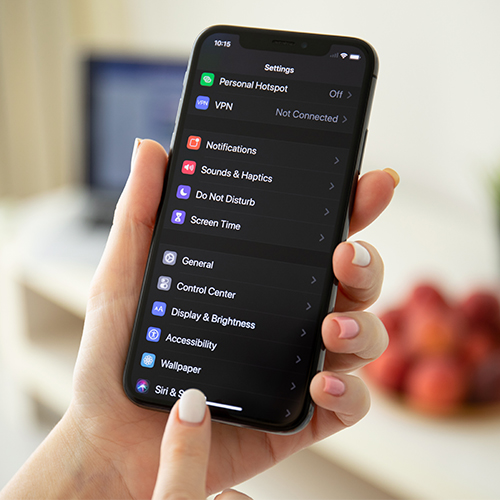
‘Turn off location services and you will see a drastic bump in how much battery life you can get in one day,” says Cybersecurity Analyst Eric Florence at Security Tech. “The setting works in conjunction with a number of apps running in the background in order to track your location, and when turned off, will limit what your iPhone is capable of doing without your knowledge.”

The only time that Florence says most people need location services turned on is when they are using Google Maps or a similar service in order to navigate. “Otherwise you can leave it turned off to improve your battery life,” Florence says. Turning off Location Services is simple. Go to Settings > Privacy > Location Services. Make sure Location Services is on and then scroll down to change access for various apps. For some, you may want to select Never, while others benefit from accessing your location only when you are using the app.

And if you really want to reduce battery power even more, keep Location Services turned off and consider yet another setting.
“Switching to Low Power Mode is an easy way to extend your iPhone battery when it gets low,” says Content Marketer Francesca Nicasio at Payment Depot. “When your battery level goes down to 20%, or 10%, you can turn on Low Power Mode with one tap or go to Settings > Battery. Low Power Mode will reduce brightness, optimize performance, and minimize animations. Apps won’t download content in the background, and some features will be disabled. You can still make and receive calls, email, messages, access the Internet. When your phone is recharged, Low Power Mode will switch off.”


























