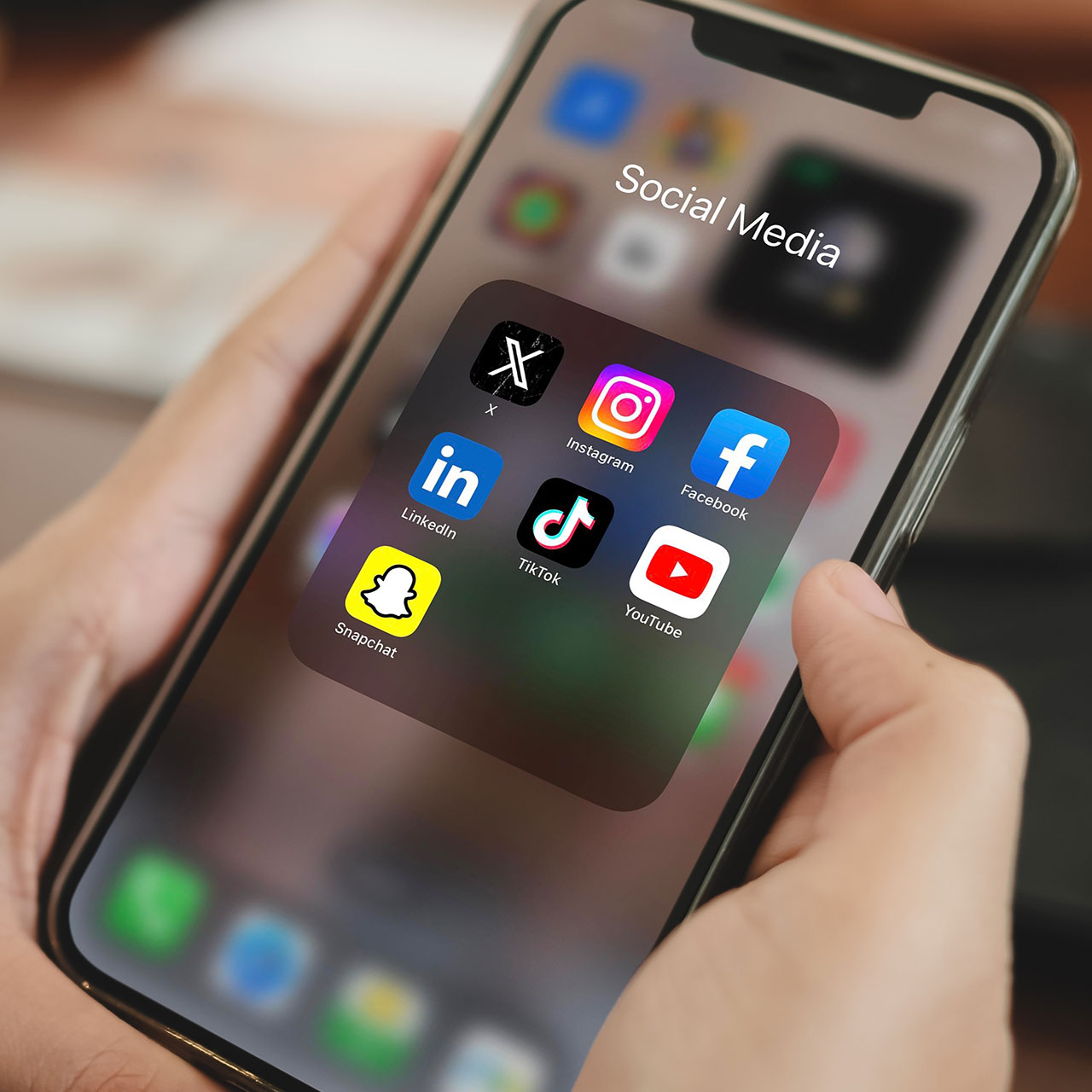This post has been updated since it originally published August 3, 2022.
Your iPhone was an expensive investment — so why does it seem like its battery lasts all of a few hours before conking out on you just when you need your device most? Poor charging habits could be contributing to a weaker battery, but so can the settings you have enabled, believe it or not. And sometimes disabling a setting or two is all you need to do to make a huge difference in the quality and performance of your phone. Apple experts agree: you should disable this iPhone setting ASAP for longer battery life.
Raise To Wake Feature
Like so many other settings on your iPhone, the Raise to Wake feature is there to make life more convenient. The second you pick up your phone, this feature automatically wakes the Lock screen so that you gain immediate access to your control center and can just start using your phone immediately. But this feature isn’t always necessary and it can contribute to a weaker battery – in other words, it just may not be worth it.
“For a longer lasting iPhone battery, disabling the raise to wake feature effectively ensures you enjoy more screen time,” says Tech Expert Amber Morland, founder/marketing manager of Softwalla. “The Raise to Wake feature of the iPhone is designed to turn on your screen whenever you pick up your phone, whether you want to use it or not. This feature makes perfect sense if you are willing to use the phone, check time, or your notifications. However, this is not ideal in situations where you are merely moving it to another location.”
The number of times the screen lights will come to life is enough to drain away your battery, Morland explains. “By disabling this feature, you will be able to eliminate unnecessary screen-on time,” She says. “To disable this feature, access your “Display & Brightness” menu and tap on the toggle to turn it off.”
Tech Expert Steve Anderson, CEO of JunkYard Near Me, also suggests keeping your eye on three additional features that are known for consuming major battery power.
IOS Dynamic Backgrounds
The dynamic backgrounds feature alters the background image behind your app icons and may look cool, but it’s also a battery-sucking feature. “Although these dynamic backdrops have a cool design, they use more power than a straightforward static background image,” Anderson says. “Go to Wallpapers & Brightness > Choose a New Wallpaper > select a background from your “Stills” or from your Camera Roll selections instead to turn off dynamic backgrounds.”

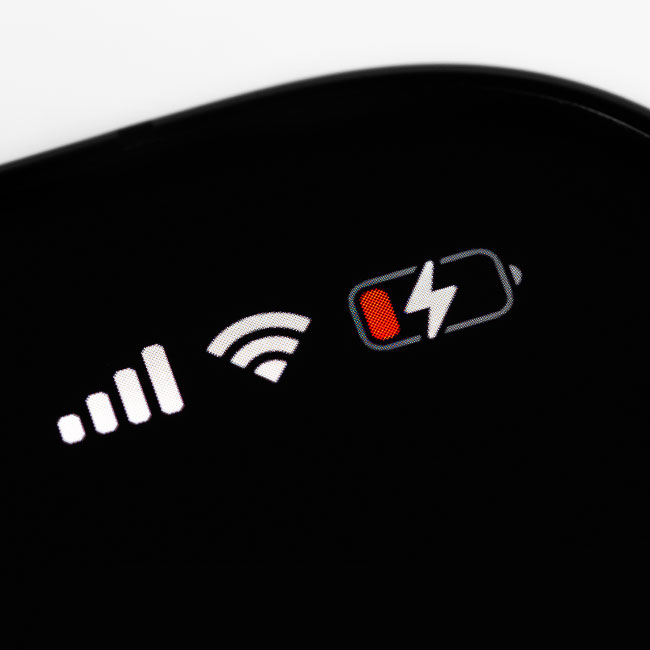
Background App Refresh
Turning off Background App Refresh will help prevent apps from running in the background, which takes up iPhone battery power. Even though the tradeoff is that your apps won’t update in the background, which may be a negative for apps that provide weather updates or sports scores, the truth is that you probably don’t need this on for all apps all of the time. Disable it by going to Settings > General > Background App Refresh and toggling it off.
Screen Brightness
A too-bright iPhone screen is the cause of a number of major battery drainage. Manually adjust brightness by going to Settings > Display & Brightness and using the slider bar. Alternatively, you can turn off auto brightness by heading over to Settings > Accessibility > Display & Text Size > Auto Brightness and toggling it off.
If you’re beyond frustrated with your iPhone battery, try adjusting these settings to see if it makes all of the difference.