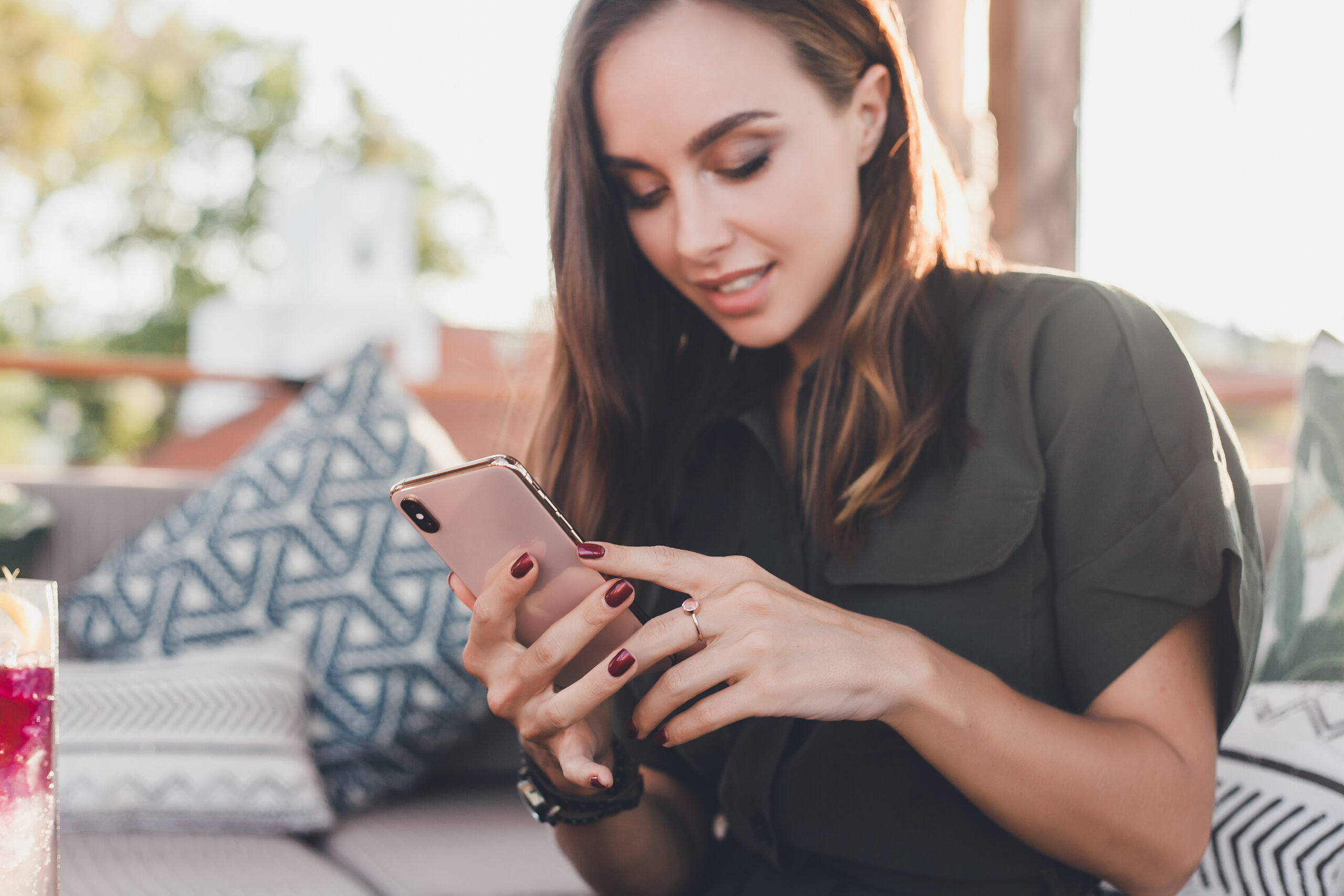This is an archived article and the information in the story may be outdated. Please check the time stamp on the story to see when it was updated last.
How often do you really sit around thinking about your iCloud storage? For many of us it’s just a place where we can stash everything from videos and photos to documents — sometimes in a mad rush in order to free up storage on our actual iPhone (because there’s nothing worse than seeing those full storage messages pop up). But iCloud also has several settings that you should know about — including one that is best left turn off. This is the surprising iCloud setting you need to turn off immediately—you’ll be shocked to learn how it is affecting your everyday life.

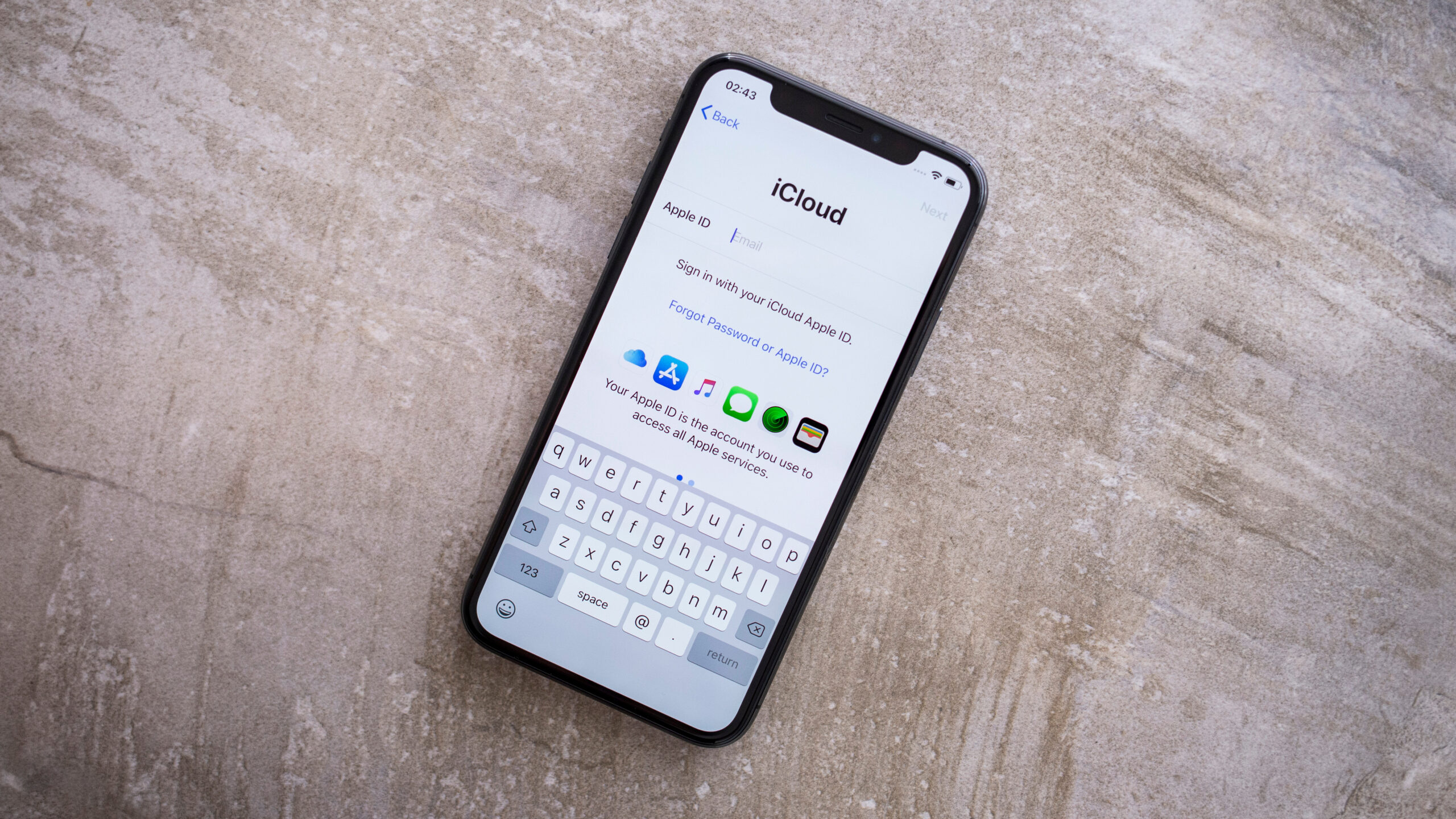
Significant Locations
Gone are the days when a phone was just a phone. Your iPhone is also a GPS that tracks every movement you make — and every address you’ve visited, including your home and work locations. The reason why it’s especially important to pay attention to this feature in iCloud is because not adjusting the Significant Locations setting could leave you open to a major privacy breach should any of your devices fall into the wrong hands. In this case, the very thing we appreciate most about iCloud — that it syncs information from one Apple device to another — is the thing that makes this setting so potentially dangers, according to Katherine Brown, the founder of Spyic, a company engaged in parental control and remote monitoring programs.
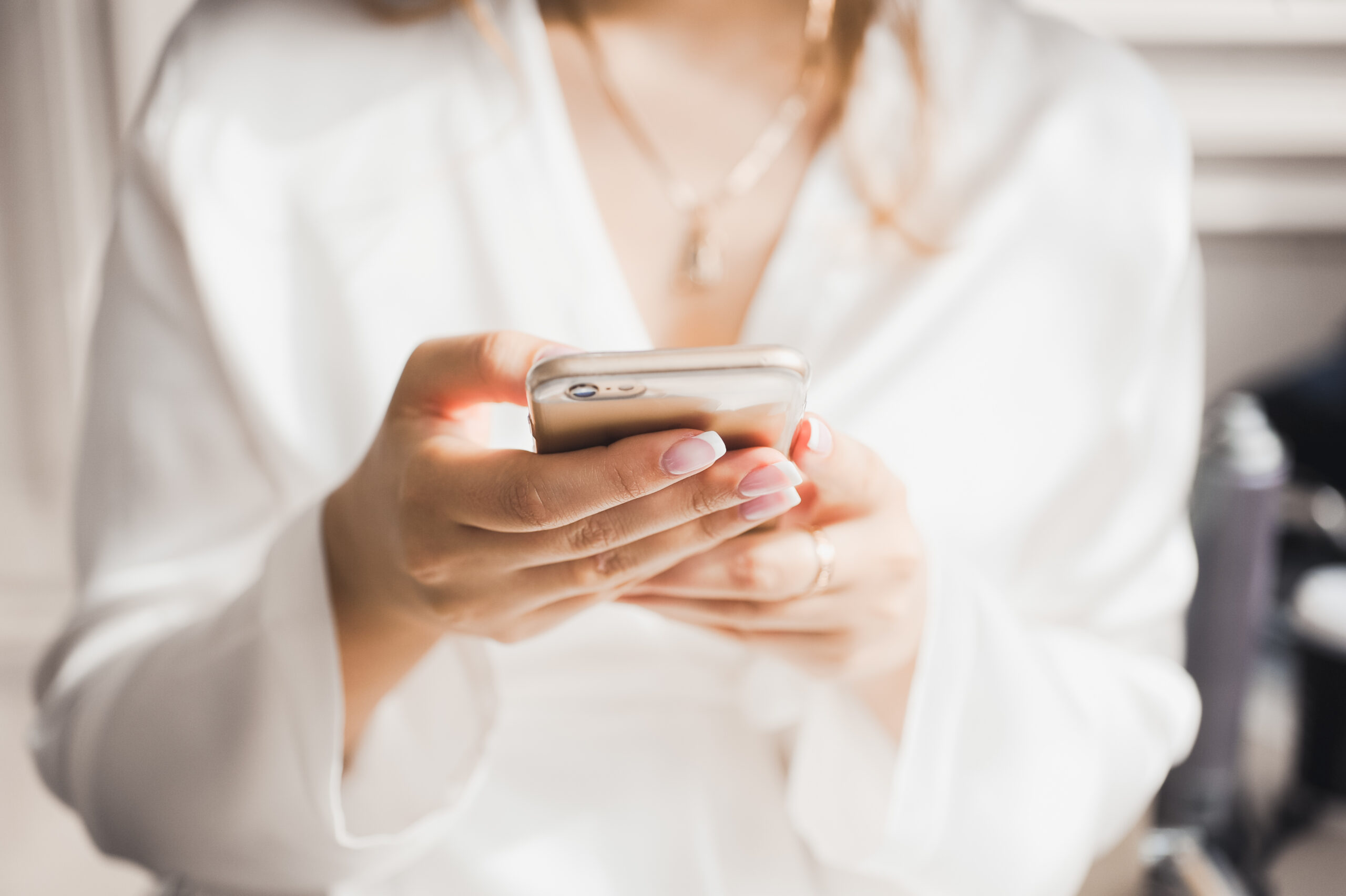
“Your significant location setting is a faulty iCloud setting you need to turn off immediately because it syncs with all your other devices and reveals where you are or have been before,” Brown says. “Losing one of your linked devices means you expose yourself to malicious people that may be targeting your physical location for ulterior motives.
To turn this off, navigate to settings then privacy, and select system services at the bottom of the list. Proceed to check the significant locations option to turn it off.”

In addition to turning off significant locations for your privacy, Tech Expert Mark Condon, founder and owner of Shoktkit.com, reminds us not to fall for battery-saving tips that involve iCloud. “To save your battery, you can try turning on the Dark mode, and the power saver mode to slow the drainage of charge,” Condon says. “You may also disable Siri and Location. There's no other way to increase your battery power and the only advice I can give is to use your device less or switch to a better version.”