Congratulations on the brand new iPhone — it’s bound to bring you plenty of joy and convenience. But first: if you aren’t playing around with a few important settings, you could be missing out on the opportunity to make your phone as private, secure, and long-lasting as possible. That’s because many of your smart phone’s built-in settings can be adjusted in just minutes to ensure your device is safer from hackers and other prying eyes and also better equipped at fending off battery drainage. Tech Expert Shawn Davies, founder of Digital Connect Mag, recommends changing these two settings when you get a new phone.
Lock Screen Security
The first thing you should do after getting your new phone is to set up a strong lock screen security method, according to Davies.
Here are a few common options he suggests:
** PIN/Password: “Setting up a PIN or password is one of the most basic and secure ways to lock your phone,” Davies says. “Choose a unique combination that is not easily guessable. Ensure that your PIN or password is sufficiently long and complex to maintain a high level of security.”
** Pattern: Another popular option is using a pattern lock. “Draw a pattern on the screen by connecting specific dots in a sequence,” Davies says. “Make sure it’s something that you can easily remember but difficult for others to replicate.”
** Fingerprint/Touch ID: If your phone supports biometric authentication, such as a fingerprint sensor or Face ID, Davies says he highly recommends utilizing this feature. “Biometrics provide a convenient and secure way to unlock your phone, as they are unique to you and difficult to replicate,” he says.
“By setting up a lock screen security method, you can protect your personal data and prevent unauthorized individuals from accessing your device,” Davies says. “This safeguard is particularly essential if your phone contains sensitive information or if it gets lost or stolen.”

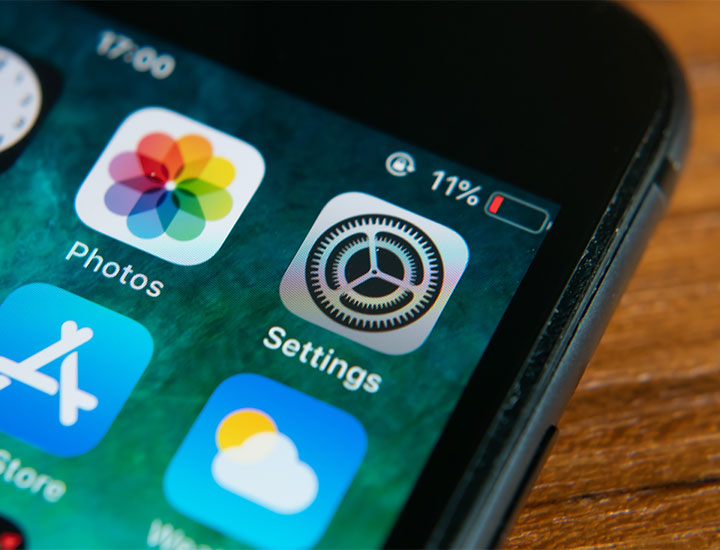
Adjust Display Settings
Next up: adjusting the display settings on your new phone. “By customizing the display settings to your liking, you can improve visual clarity, reduce eye strain, and enhance the overall viewing experience,” Davies says (you can also help save battery power). Consider these options:
** Brightness: Adjusting the brightness level is essential for both comfort and battery life, according to Davies. “Too high of a brightness setting can strain your eyes, especially in dimly lit environments, while too low of a brightness setting can make it difficult to view the screen clearly in bright conditions,” he says. “Set the brightness level to a comfortable and balanced level that suits your surroundings.”
** Color Temperature: “Many smartphones provide options to adjust the color temperature of the display,” Davies says. “By tweaking this setting, you can make the screen warmer or cooler. Warmer colors reduce the blue light emitted by your device, which can help alleviate eye fatigue and improve sleep quality, especially when using your phone before bed. Experiment with different color temperature settings to find the one that feels most comfortable for your eyes.”
** Font Size and Display Size: Make sure to adjust the font size and display size settings according to your preference. “Increasing the font size can make it easier to read text, especially for those with visual impairments or for prolonged reading sessions,” Davies says. “Similarly, adjusting the display size allows you to fit more or less content on the screen, depending on your preference.”
Don’t wait: adjust these settings as soon as you bring home your brand new phone and you’ll kick off the new experience with your best foot forward.


























