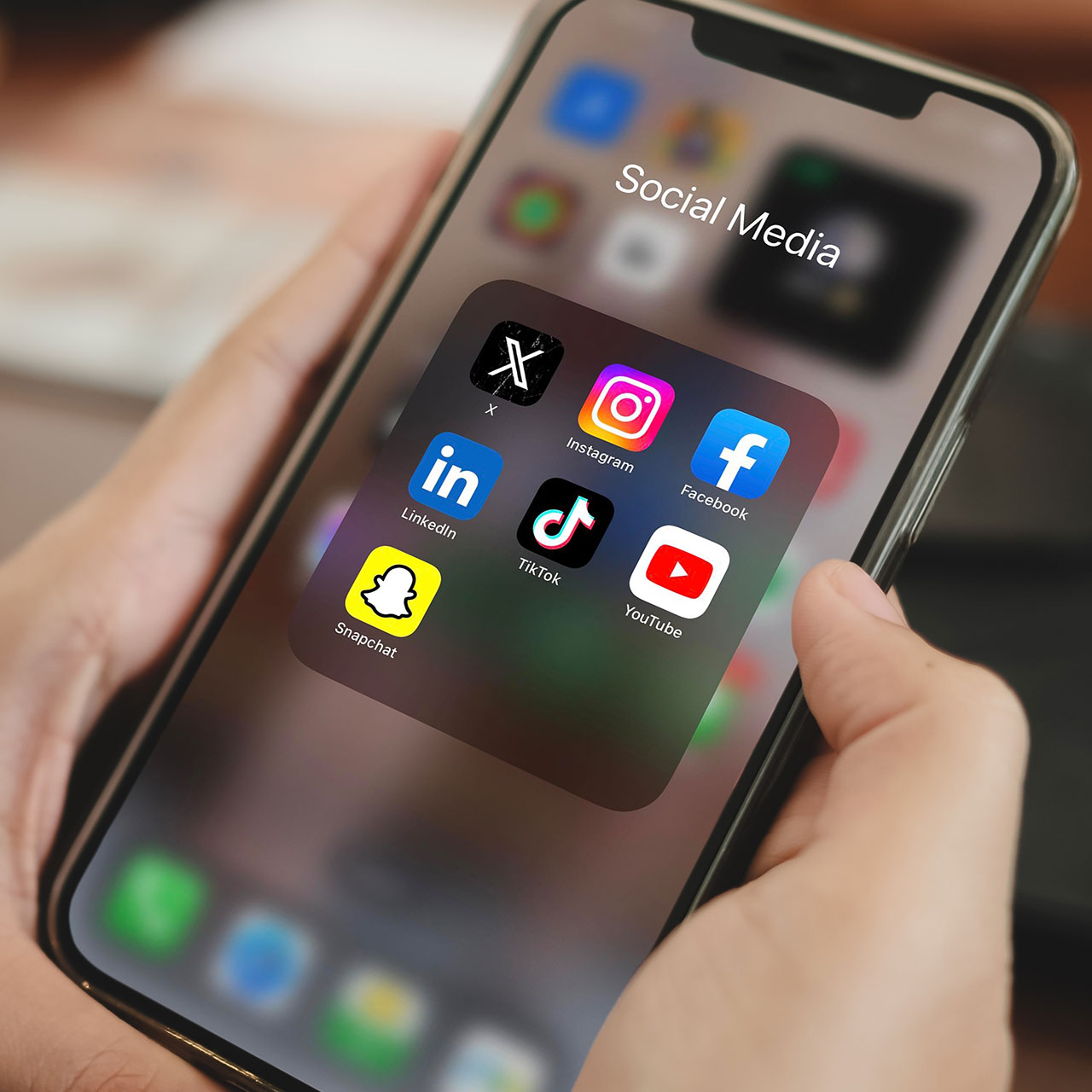Is there anything that pulls you out of your head space faster than confronting the fact that you have 935 (or more) unread iPhone Messages at any given moment? The reality for some of us is exactly this — our messages have piled up way faster than we can go through them, delete the ones we don’t need (which is probably most of them), and respond to or save the ones that matter. Still, there are other occasions when you may not want the person who sent you a message to know you’ve read it because it can make you look like you’re ignoring them by not responding right away (when the truth is — who has the time?). There are several reasons why marking your iPhone texts as unread can be extremely helpful and keep you on track to responding to those who require a reply. Here, one tech expert explains several fast and easy ways to mark texts as unread on your iPhone. Consider this your first simple step in performing a major iPhone spring cleaning.
Simple swipe
The first way to mark texts as unread, according to Tech Expert Ayush Shah at Technographx, is to swipe right on the conversation until you see a blue icon with two horizontal lines. Tap on it or keep swiping until it turns into a checkmark.
Tap it away
A second way to perform this: “Tap and hold on the conversation until a pop-up menu appears,” Shah says. “Tap on Mark as Unread from the bottom of the menu.”
Three dot option
And there’s even a third way to mark texts as unread: “Tap on Three dots at the top right corner of the screen,” Shah says. “Select one or more conversations by tapping on them. When you tap Unread at the bottom left corner of the screen the conversation will be marked as unread with a blue dot.”
Shah reminds us that marking a message as unread does not affect read receipts, which are indicators that show when someone has read your message. “If you have read a message and sent a read receipt, marking it as unread will not change that status for the other person,” he says.
Keep these tips in your back pocket to help organize chaotic iPhone messages. Imagine waking up and not confronting the anxiety of hundreds or thousands of unread messages standing by and waiting for you.