This is an archived article and the information in the story may be outdated. Please check the time stamp on the story to see when it was updated last.
If you spend your day on your iPhone, there’s a good chance you’re also glued to iMessages, one of the fastest and most useful text messaging services around. Apple’s iMessages is an amazing free service — one that works nearly 100 percent of the time. But that doesn’t mean problems can’t occur every now and then.
This is the one thing you should never do when sending messages on your iPhone.

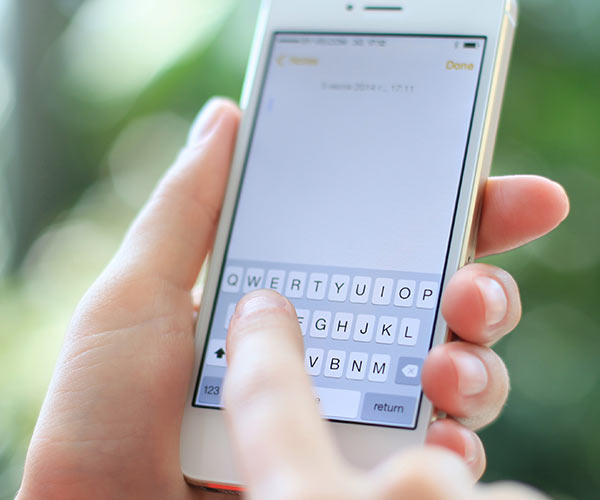
iMessages is Apple’s exclusive instant messaging service. It relies on your WiFi connection, but one advantage of using it is that many users say it’s faster than. Traditional SMS or MMS, which are sent using a different form of technology.
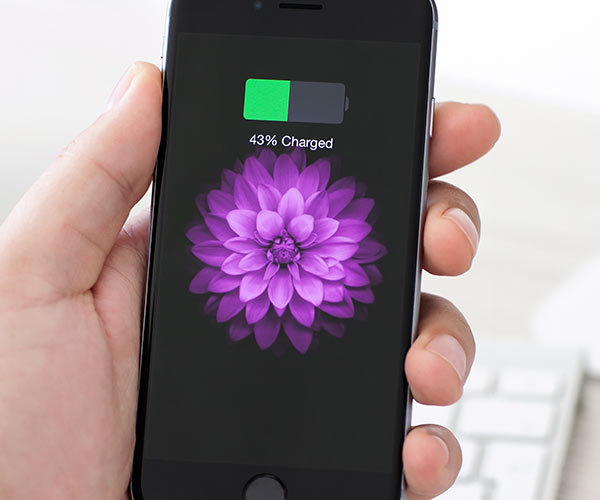
Still, one of the disadvantages of iMessages is that, unless you have strong WiFi, you can spend time creating messages and they’ll never be received.
Unfortunately, you may never find out those messages weren’t delivered and will be left to assume the receiver is ignoring you or too busy to respond.

According to Lifehacker: “One of iMessage's stranger problems seems to come when your attempt to send a message when you don't have service and iMessage gets stuck in a loop where it can't send and receive messages anymore. Worse, sometimes those messages are still marked at delivered.”

The only way to fix this problem is by deleting the individual messages you tried to send or by deleting the entire thread.
To delete single messages, open iMessages, tap and hold down on the message you want to delete, select “More” and check the box. Then tap on the trash can in the corner to delete the message.

Always check your Internet connection before you send iMessages if you suspect you’re in an area without a hotspot. This will save you the trouble of typing out messages that will never be delivered. If a message you have sent (but that was never received) is very important, you also have the option of backing up your device in order to saver all of your information.

Occasionally (but rarely), iMessages won’t work — even when you are connected to WiFi. If you can’t wait to send a message, make sure your device is set up to send SMS instead.
Go to Settings > Messages and enable “Send as SMS.”


























