This is an archived article and the information in the story may be outdated. Please check the time stamp on the story to see when it was updated last.
Getting that dreaded low battery alert on your Android and not sure what steps to take next? If you have a charger around, it’s obviously a great idea to plug in your phone and give it a quick boost. But there are ways to make your Android experience a lot better.
This is the worst mistake you can make when you get the low battery alert on your Android.


One of the biggest mistakes you can make when you’re listening to that low battery notification go off (and off and off) is assuming you have to just deal with the noise.
While it’s important to get a handle on how much battery power you have left, many of us are all too aware of this because we check our phones a hundred times a day. If that notification isn’t necessary for you, there is a way to handle it.

You have two options for dealing with the low battery alert on an Android, according to Gadget Hacks — as long as you have Android 9.0 Pie.
The first is to turn off the low battery alert.

Here are the simple steps you need to take to turn off the low battery alert on your Android:
Go to the main Settings menu. Select “Apps & notifications.” Choose "see all X apps" (X will be the number of apps installed on your phone) and select the three vertical dots in the upper-right corner. Choose "Show system" to reveal the system apps in the list.
Find “System UI” and then open Apps Info. Choose “Notifications.”

To disable the low battery alert, tap on the checkbox next to “Battery” to disable notifications. It’s that simple.
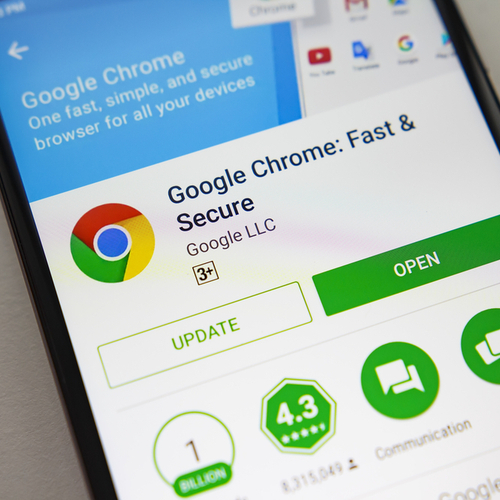
If you would rather change how the low battery alert appears, without disabling it, follow the same steps as you would to disable the alert. When you see “Battery,” select the text “Battery” instead of the checkbox. Choose “Behavior” and you’ll see a list of alternative options you can select to make notifications appear the way you’d like.
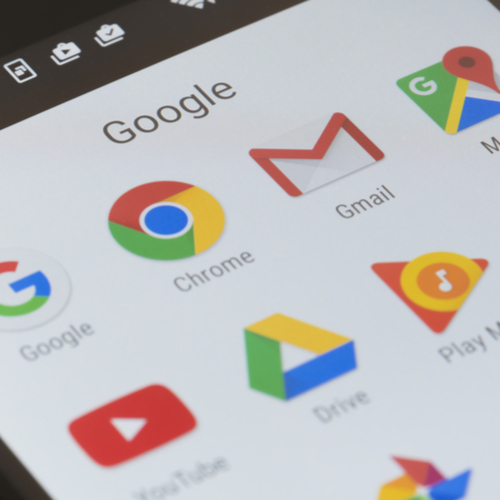
It can be really helpful to receive a notification that lets you know your battery power has dipped below 15 percent. But it’s also good to know you can control this feature and make it work for you.


























