This is an archived article and the information in the story may be outdated. Please check the time stamp on the story to see when it was updated last.
Which iPhone settings are you knowingly using that could be to blame for causing your iPhone battery to dwindle down to nothing? The answer isn’t always obvious. But tech experts often cite one as a monster on battery power. Fortunately, it’s also an easy setting to address. This is the one default setting Apple doesn’t want you to know is ruining your iPhone battery.
Background App Refresh
it’s such a batter drain that Tech Expert Harshil Patel, co-founder of GeniusGeeks.com, called Background app refresh “one of the culprits that slow down your iPhone.”
“Even after closing down multiple apps you use every day, these apps run in the background without your consent,” Patel says. “The background app refresh includes showing notifications on your home screen, automatic updates, and gets you new information upon opening the app next time. This default setting doesn’t slow down your iPhone when it’s new, but it slows down after a few months of usage.”

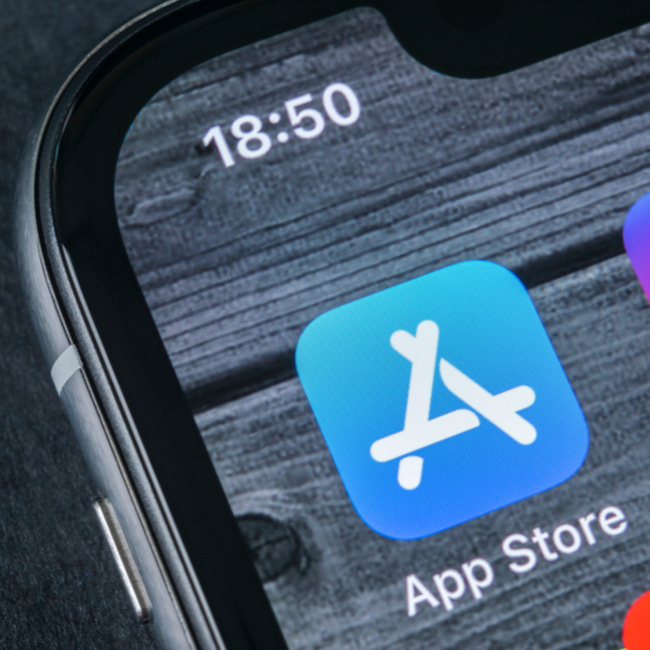
It isn’t all bad news. With iOS 13, Patel reminds us you can quickly turn off background app refresh and make your iPhone faster. Just Head over to Setting > General > Background App Refresh and toggle off the Background App Refresh. And Andrew Drow, COO at Cloom, provided five tips on how to speed up your iPhone that can also help you solve the problem:
1. It's the "Updating Apps" pop-up that is slowing down your iPhone.
2. Background App Refresh is a new iOS 7 feature that allows apps to update data or refresh content in the background, even when you're not using them. This setting can be turned on or off at any time.
3. Apps are enabled for Background App Refresh when they are open, but are not running in the foreground.
4. Enable or disable Location Services to control which apps can access your location information while you use them in the background. Turn off an app's access to Location information if it isn't absolutely necessary or if you want to preserve battery life.
5. Some apps that use Location Services, like Maps or Weather, will continue to collect location data even if you've turned off the feature for Background App Refresh.


























