This is an archived article and the information in the story may be outdated. Please check the time stamp on the story to see when it was updated last.
When you consider freeing up storage space on your phone, iMessages may be the last place you think about. The instant messaging service just seems to be there on your iPhone, minding its own business until you use it, hardly taking up any space or attention. While it’s definitely not in the same ballpark as the Facebook app when it comes to storage and battery hogging, you could be unknowingly storing data in iMessage that is taking up unnecessary amounts of space. Jeremy Haas, the Chief Technology Officer and Chief Information Security Officer at LookingGlass Cyber Solutions, sets the record straight on the surprising iMessage setting you need to turn off immediately.

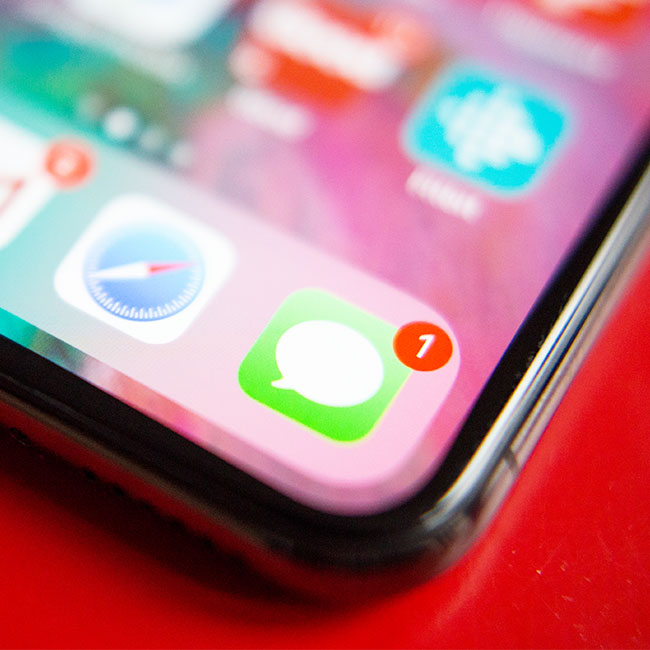
First the good news. According to Haas, texts sent through iMessage take up very, very little space relative to the storage available on an iDevice. But texts aren’t the only info being sent back and forth via the service. “However, the attachments– usually pictures, videos – sent through iMessage take up the vast majority of storage used by iMessage,” Haas says.
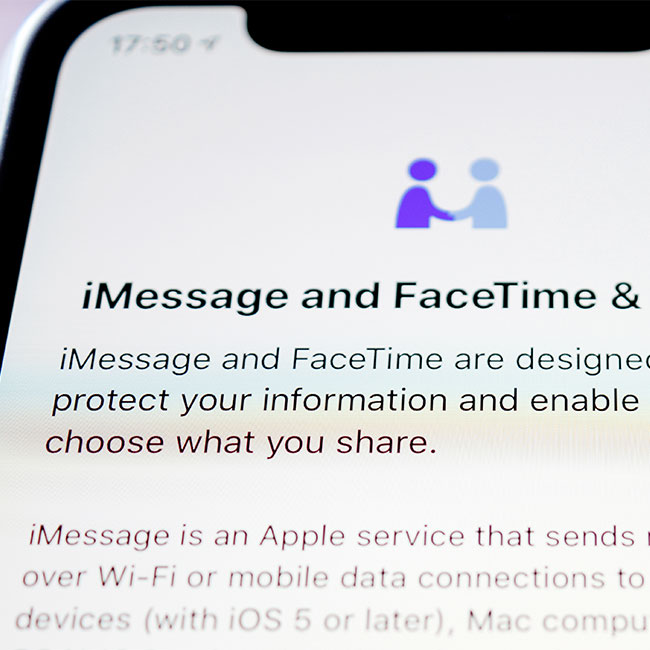
“The Phone has an option that will show how much storage each app is taking relative to other apps and available storage capacity of the device,” Haas says. “[…] The device even recommends the best way to reduce the storage used by iMessage – delete old conversations and attachments – and how much storage will be freed.”
Thus, one of the most important settings to adjust is iMessage storage so that some of the messages taking up the most space (including those with attachments) are deleted and not stored on your device.

Of course, you can always delete individual conversations, focusing on the ones with attachments, but doing this manually will take up a lot of time. Haas recommends the more efficient process or scrolling to Messages, tapping it, and then under Message History, tapping on Keep Messages. From here, you can select one of three options: 30 days, 1 year, and Forever. The 30-day and one-year options ensure those messages are eventually cleared off your phone without you having to do additional work.

Keeping an organized handle on your iMessages and not allowing them to get out of hand (especially if the people in your universe love to send you attachments) is one simple way to keep your device free of clutter and working more efficiently.


























