This is an archived article and the information in the story may be outdated. Please check the time stamp on the story to see when it was updated last.
Ever wonder why your phone can’t hold a charge for longer than a few hours? The apps you are using could be making all of the difference in how long your battery keeps ticking. One type of app in particular – navigation apps — are forced to work harder than most in order to provide you with constant updates on your location, traffic patterns, and more. Yet, considering how convenient they are (and how they’ve single-handedly made it possible to never get lost again), it’s no surprise that many of us wouldn’t dream of living without our nav apps. If you want to keep these apps but eliminate the ones that cause the most battery drainage, tech expert Thilo Huellmann CTO at levity.ai let SHEFInds.com in on the one maps app you need to delete from your iPhone immediately because it drains the battery so fast.

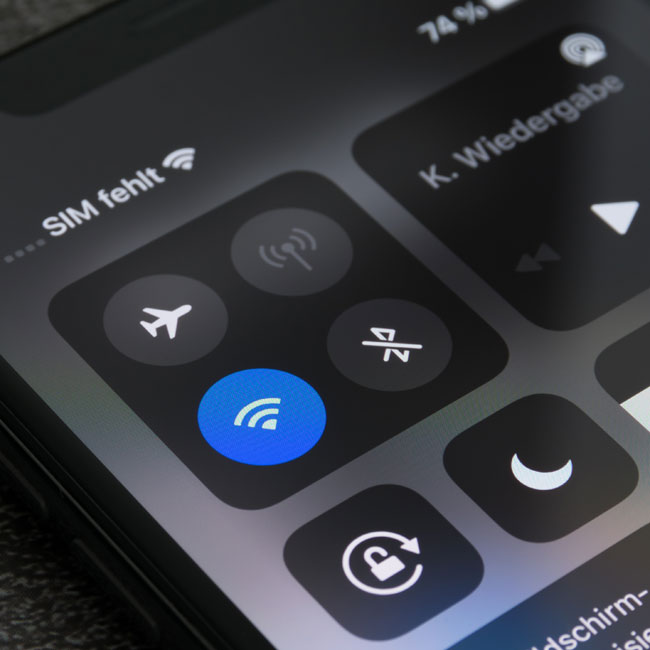
Google Maps
Who doesn’t love Google Maps? The app is perfect for finding your every single location and getting you there with accuracy.
“Google Maps is a great app, but it seems that the most useful apps are the ones that drain your phone's battery the most,” Huellmann says. “To function properly and make precise position information, Google Maps necessitates a large amount of data.”

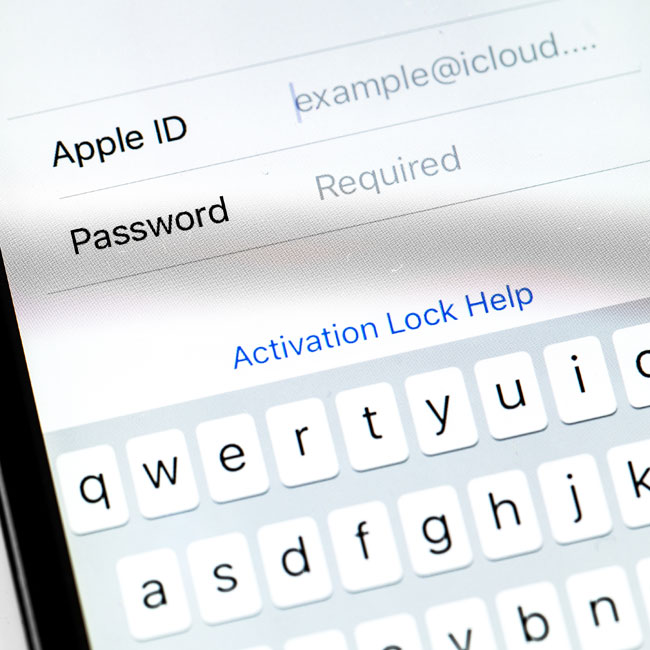
Huellmann says it’s important to stop maps from updating when they aren't being used. “Since both GPS and location require a large amount of power, switch off GPS mode and change the location function as well,” Huellmann says. “Only turn them off before you need them if you don't need them or aren't using the app.”
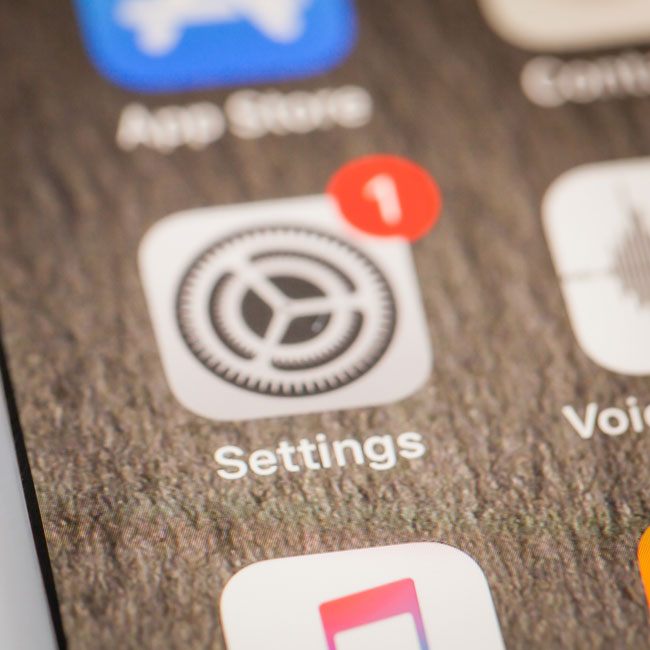
Huellmann provides tips on how to adjust your settings so that you can continue to use Google Maps with minimal strain on your battery:
**Scroll down to Google Maps in Settings.
**Tap on Location and choose between Never, Ask Next Time, While Using the App, or Always.
** After you've adjusted the Location setting, go to the top left of the screen and tap Google Maps, then Notifications.
** To stop the device from sending you unwanted alerts, turn off Allow Notifications.


























