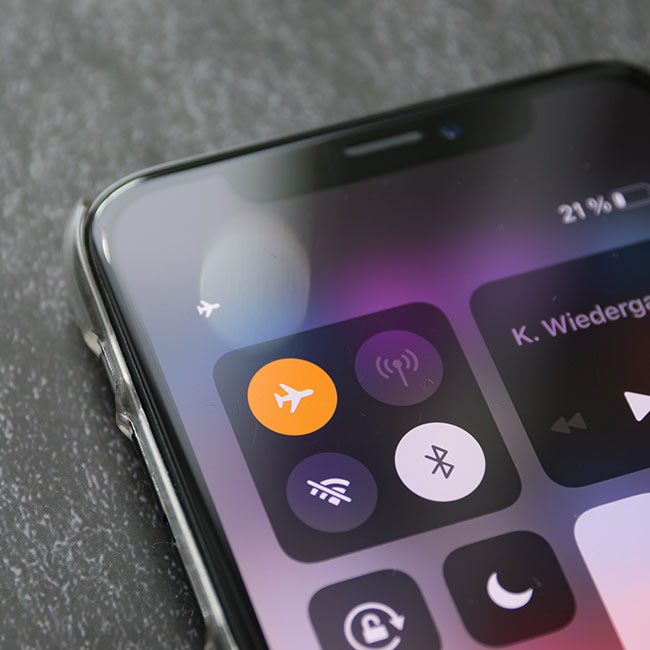This is an archived article and the information in the story may be outdated. Please check the time stamp on the story to see when it was updated last.
Don’t be too mad at yourself for barely paying attention to your iPhone’s settings. It isn’t at all uncommon to trust that the settings on your phone are perfectly fine — or, at the very least, that they won’t actively mess with your device’s battery. But there are times when it becomes necessary to manually change a setting for the sake of your phone’s health and longevity. Tech Expert Katie Fellenz at Trust & Will shared with SHEFinds.com the one setting that could be ruining your iPhone. And the good news is: it’s so simple to change.


Locations Services Permission
The very first place that you need to visit to begin your quest to more privacy is location services itself. Unbeknownst to you, you could be allowing the service to share your location on platforms where you wouldn’t really want any old stranger to know you’re vacationing in Aruba while your house sits vacant.
“In my opinion the setting that you should review and consider switching off is the location services permission,” Says Tech Expert Andrew Jackson of SellCell.com. “When it comes to location services, you need to be mindful of who this information is being shared with. So for example, if you have location services turned on for your social media apps (Facebook, Twitter, Instagram etc.) and you post something that gives away your location, who is that information being shared with? Is it just your friends and family? Or have you got your privacy settings set so that everyone can see your posts?”
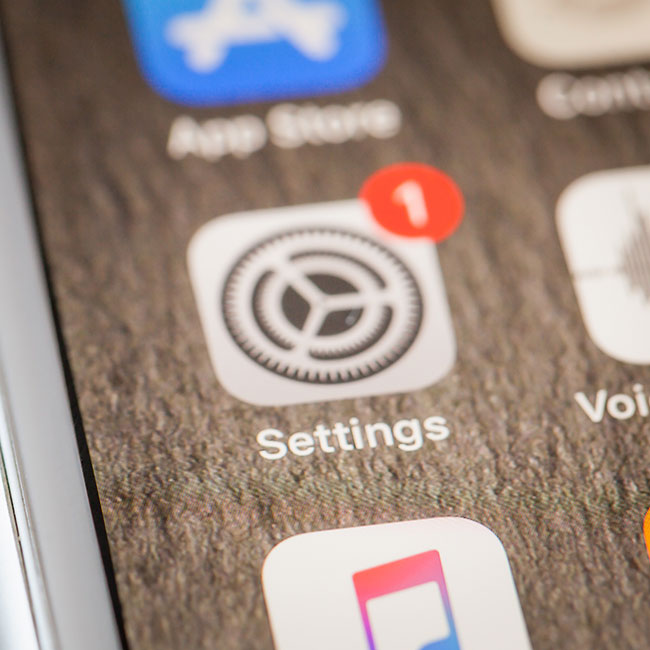
According to Clark, what really matters here is how and where you're downloading an app.
“In the end, it all comes down to which apps are sharing your data with people or organizations with bad intentions,” Clark says. “So in order to be on the safe side, download apps only from trusted marketplaces. The best ones are those endorsed by your phone’s brand. For example, if you’re an iPhone user, the Apple App Store is the safest place for you. Or if you’re a fan of Android phones, only download apps from the Google Play Store. Never try to download via USB connection or into third-party apps. You need to take the time to know your source. But if you can’t avoid doing so, reading its terms of service is the best thing to do first before doing any actions.”

2. Use Airplane Mode
“If you’re in a time crunch and have no time to charge your phone, but need the battery to last, try going on ‘airplane mode,’” Fellenz says. “This allows you to keep your phone on to check the time, your reminders, calendar, etc. but will not be refreshing notifications and receiving messages in real-time.”

3. Enable Low Power Mode
“Make sure you have ‘Low Power Mode’ on when you’re trying to save battery,” Fellenz says. “You can do this in Settings, or you can also add it as a widget in your control center by going to Settings → Control Center → (scroll to) More Controls → + Low Power Mode.”