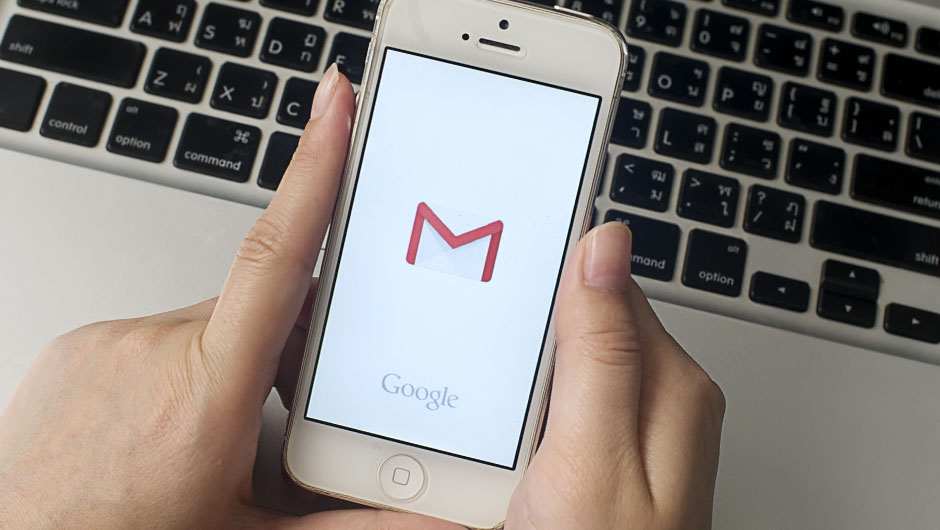This is an archived article and the information in the story may be outdated. Please check the time stamp on the story to see when it was updated last.

Of all the apps on your iPhone, it can sometimes seem like Mail takes the longest to load. Especially if you’re in spotty cell reception, when you try to get your Inbox to load new emails, it can feel like it takes forever to load. It just spins and spins and no new emails come in for what feels like minutes. If you’ve had this problem with your iPhone, here’s how to get your emails to load faster:
Change your fetch settings. If your email provider uses “Fetch” to get new date (versus “Push”) you can go in to your settings and change them to make emails come in sooner. Open Settings, choose “Mail, Contacts, Calendars,” then choose “Fetch New Data” and set Fetch to “Every 15 Minutes.”
Use Wifi. Switch to Wifi when you’re at home or at the office to get emails to load faster in case it’s an issue with your cell service.
Uncheck “Show in IMAP.” Do you really need all your random email folders to load on your phone? No, you probably just want to see your most recent emails in your Inbox folder. Make your email load faster by going into your Gmail settings > Labels > and un-selecting “Show in IMAP” for all your email folders except Inbox and Trash (so you can delete stuff).