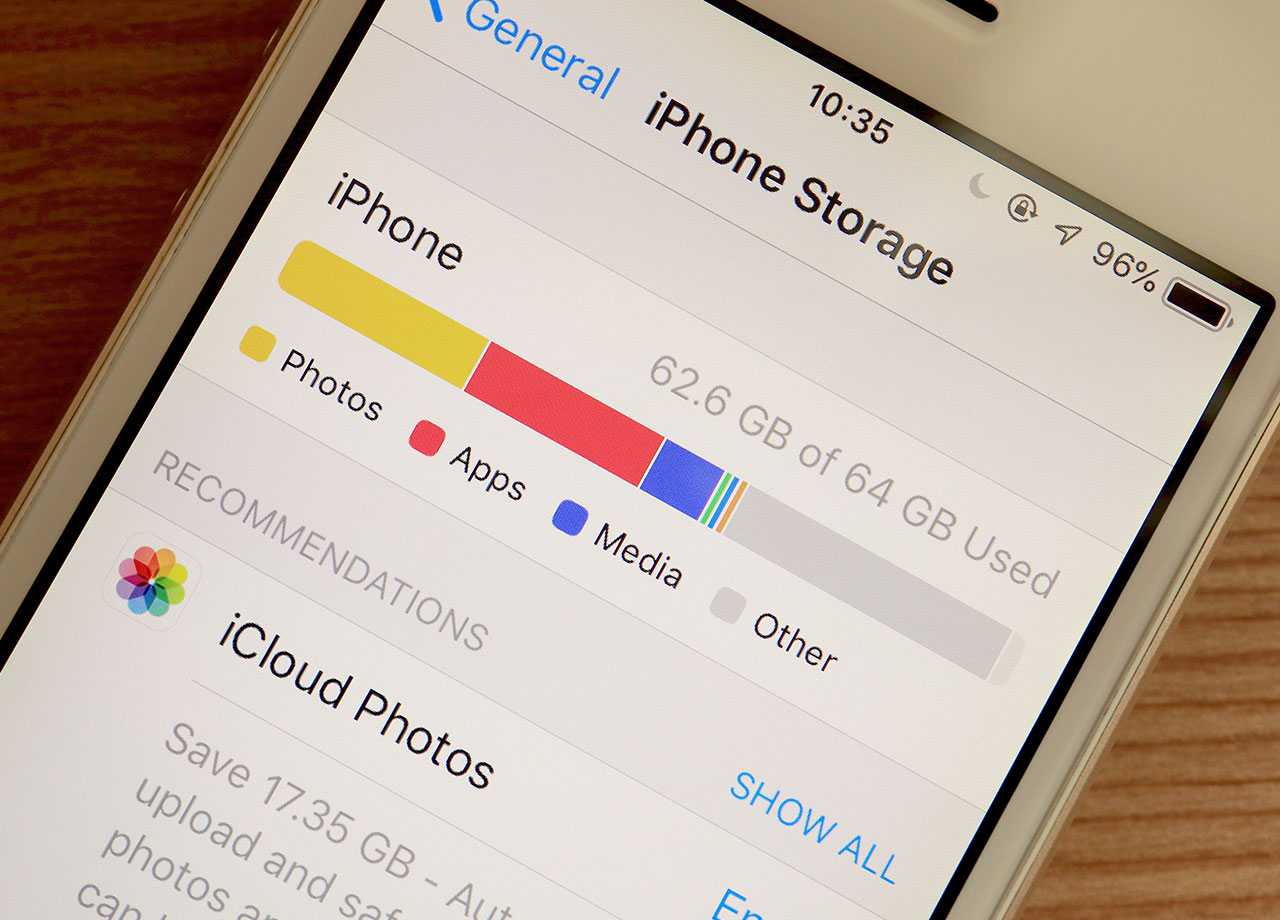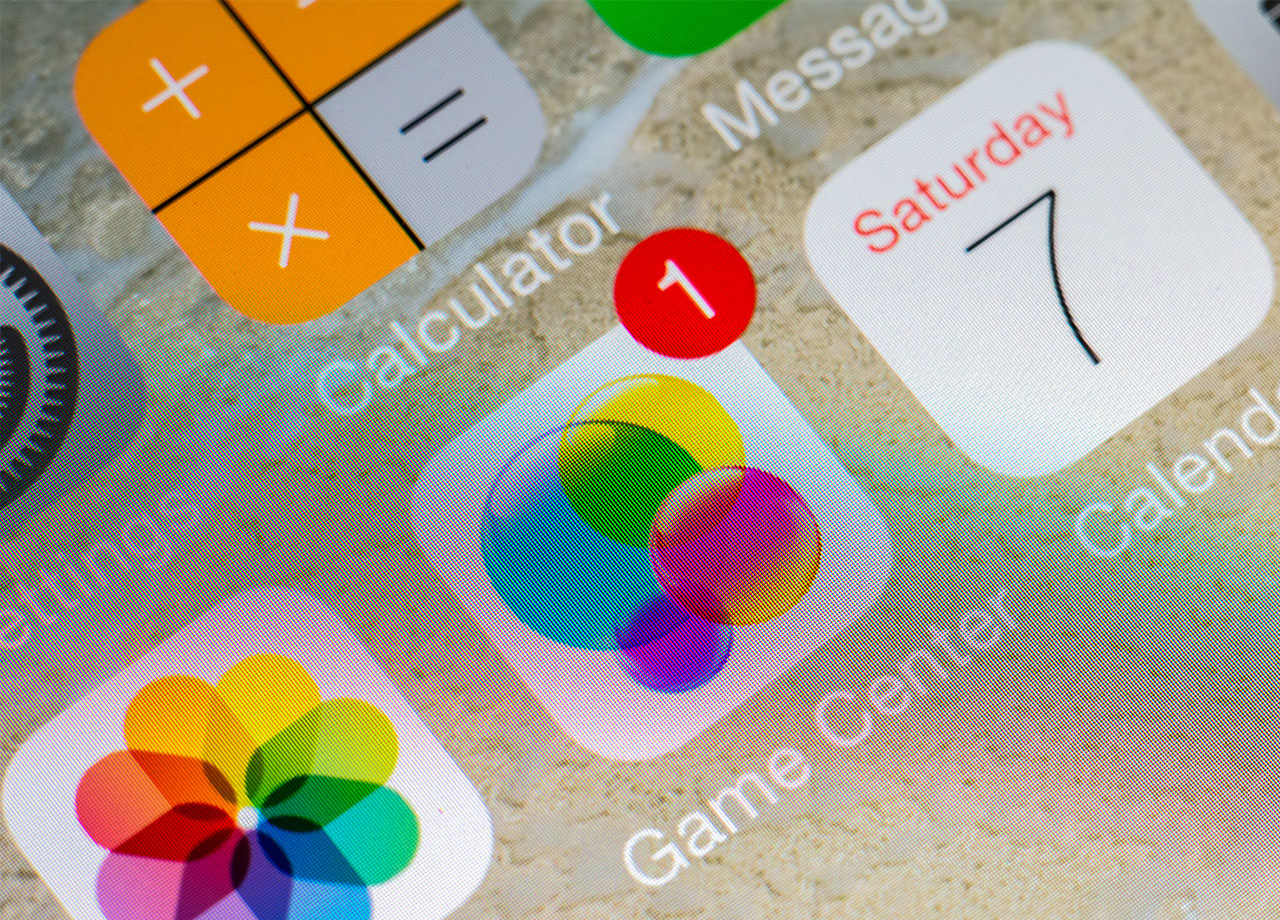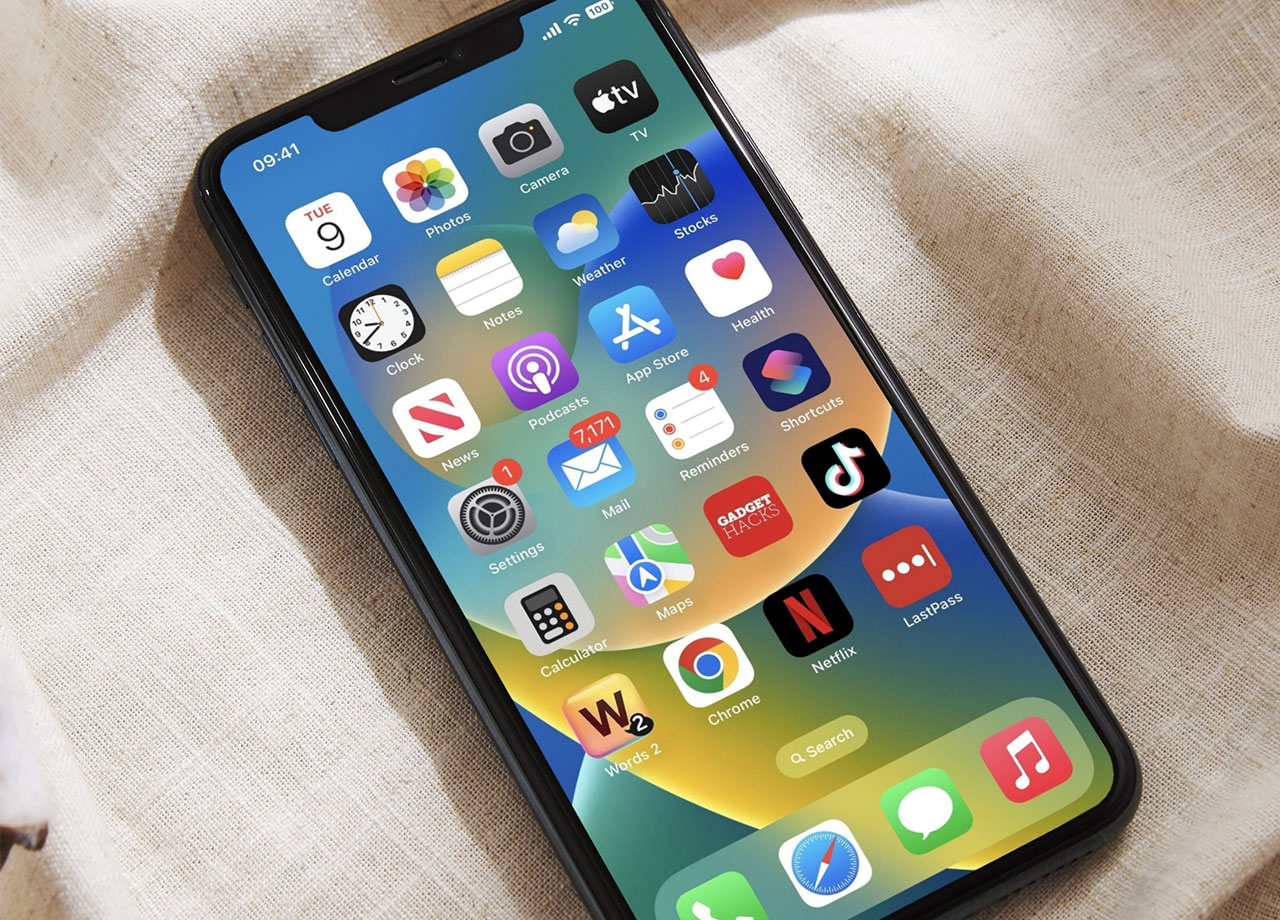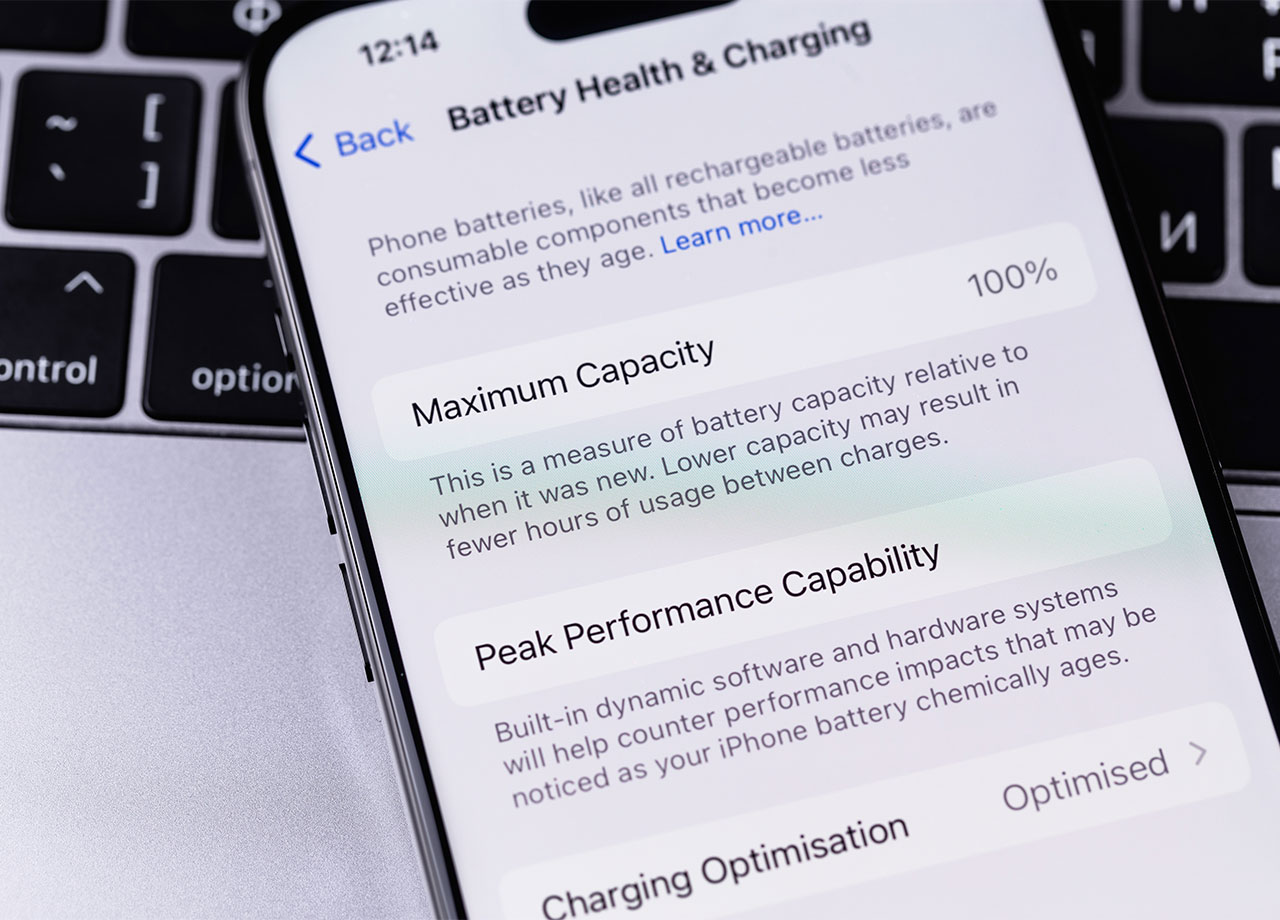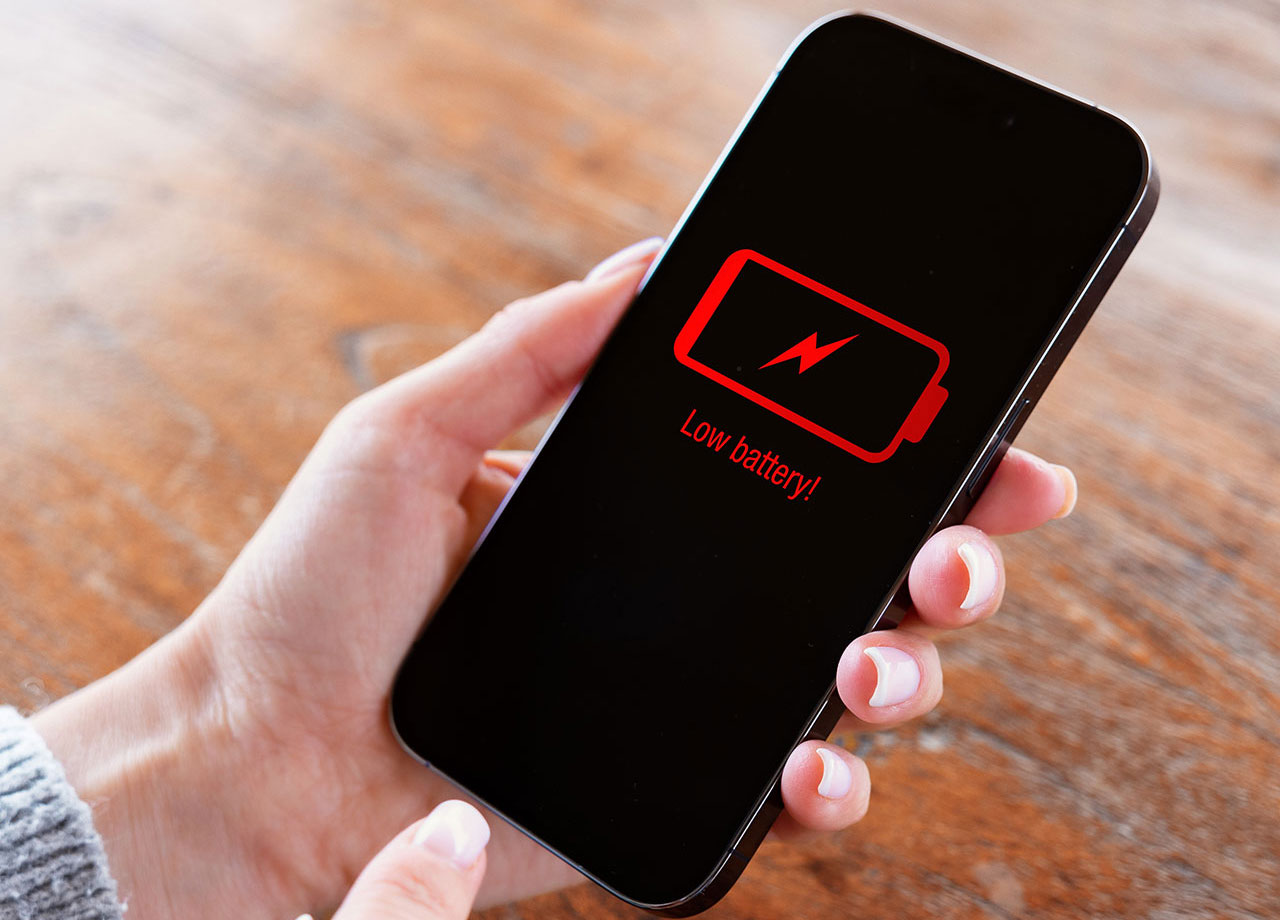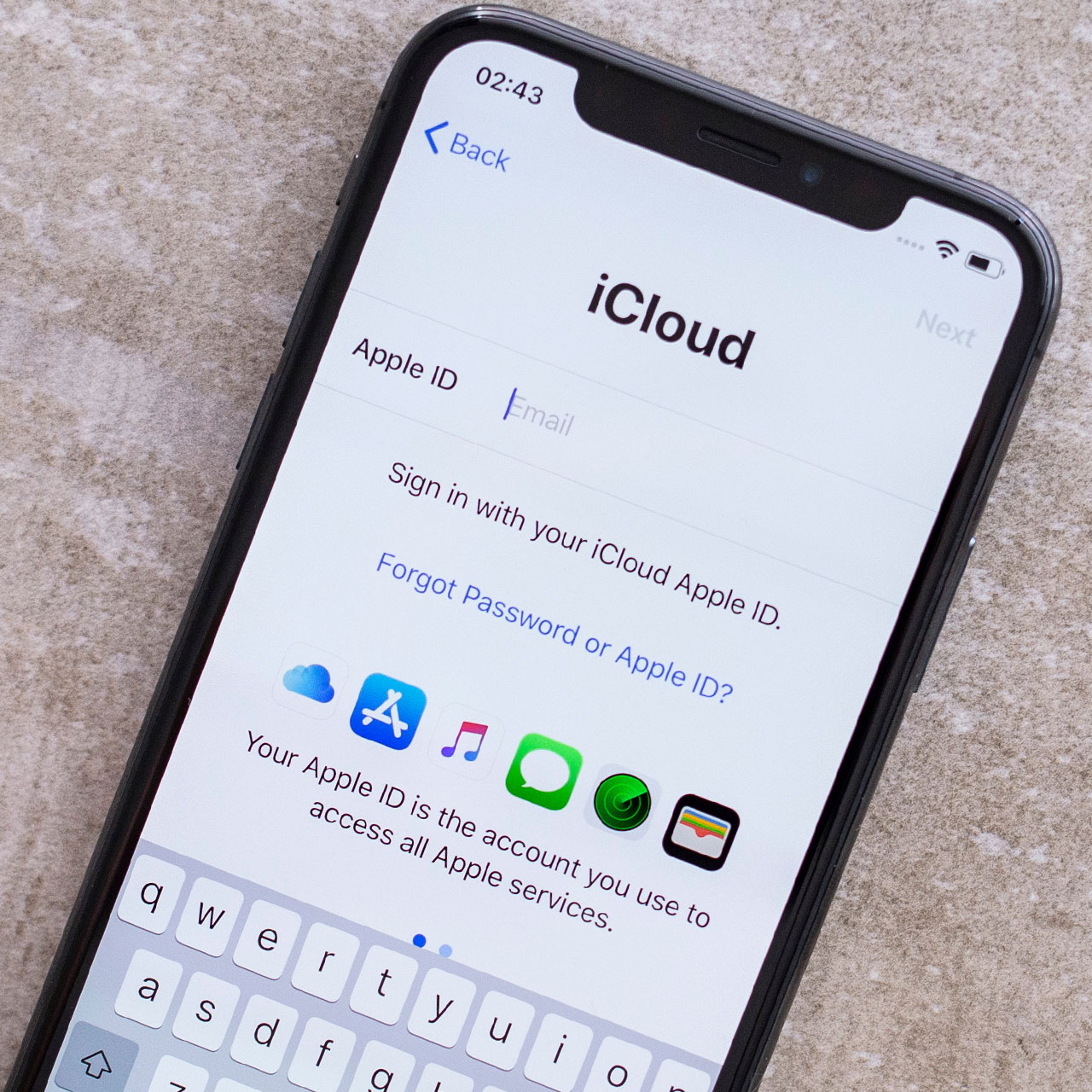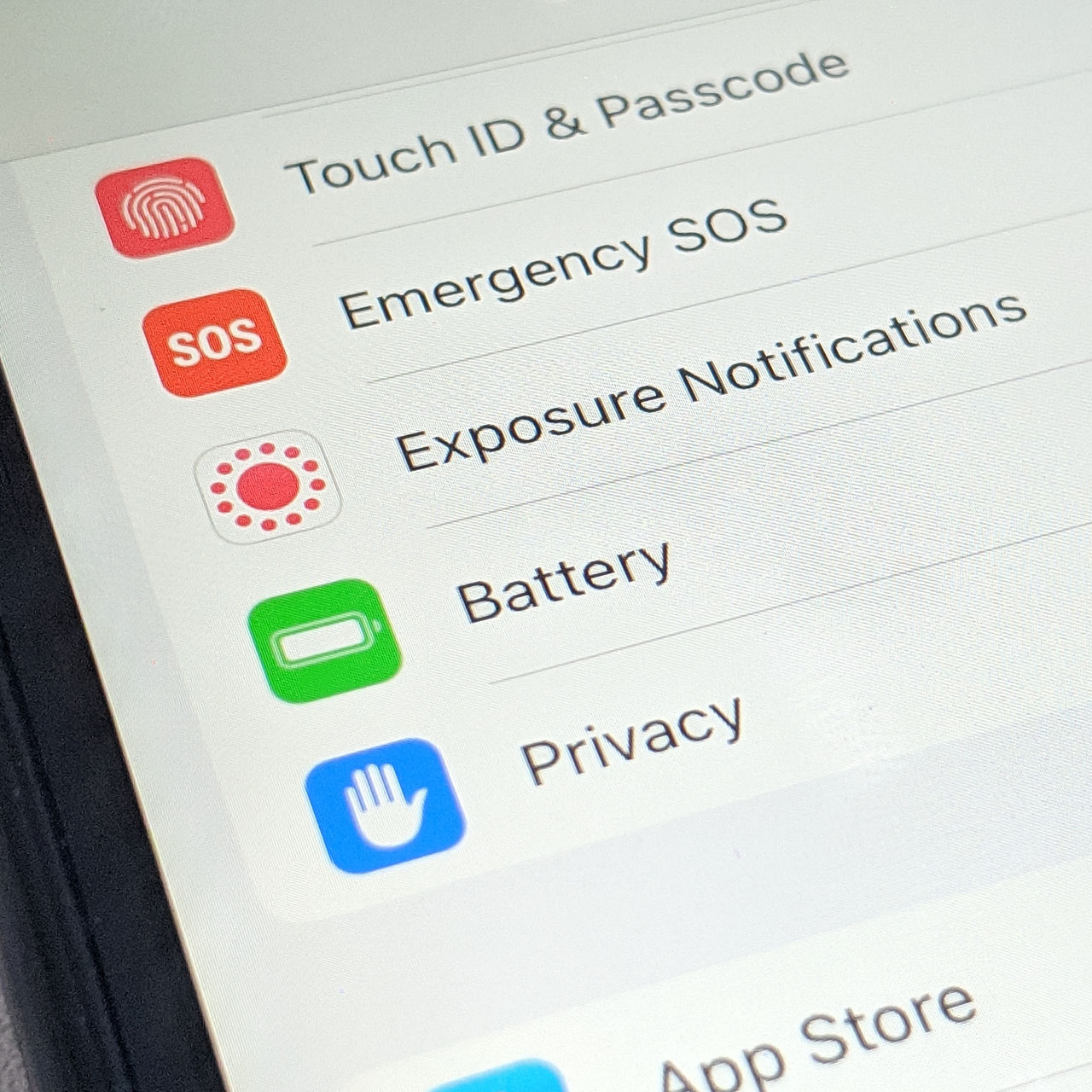This is an archived article and the information in the story may be outdated. Please check the time stamp on the story to see when it was updated last.
If you’ve had an iPhone for years, there’s a good chance you’ve accumulated a number of contacts — and that you barely remember a handful of them.
Deleting those mystery contacts isn’t difficult — but there’s one thing you shouldn’t do when deleting contacts on your iPhone (and it’s something so many of us continue to do).


Your iPhone is an amazing resource that allows you to store an unlimited number of contacts that you can call, email, or text. But the problem with that is simply this: you can go overboard and save numbers for every single person you’ve ever met, even if you have zero intention of keeping in touch with them.

If you’re in the mood to clean up your iPhone contacts, deleting them couldn’t be easier. Go through your contact list and tap on a person’s name. Tap on the Edit button in the upper right-hand corner. Now click Delete Contact. When a pop-up appears, confirm that you want to delete that contact.

Unfortunately, that isn’t always the last step that’s needed to permanently delete that contact from your phone — and the mistake many of us make is stopping there.

According to vkrepair.com: “many people have reported a slight glitch of deleted contacts on iPhone keep showing up.” Because of iPhone’s Recents feature, your device continues to attempt to store information and back it up, in case you’ve accidentally deleted it.
Obviously, this is really helpful when you’ve made a genuine mistake. But if you are deliberately deleting contacts, only to see them keep popping up again, you’re going to have to take an additional step to ensure they are permanently deleted.

These are the five steps you need to take to remove contacts from your iPhone’s Recents:
1.Open the Messages app.
2. Begin typing the name of the contact you wish to permanently delete.
3. When the person’s name or number appears in the list of recent contacts, tap the Info icon on the right side of the screen.
4. Tap “Remove From Recents”.
5. The contact will then be removed from your iPhone permanently.
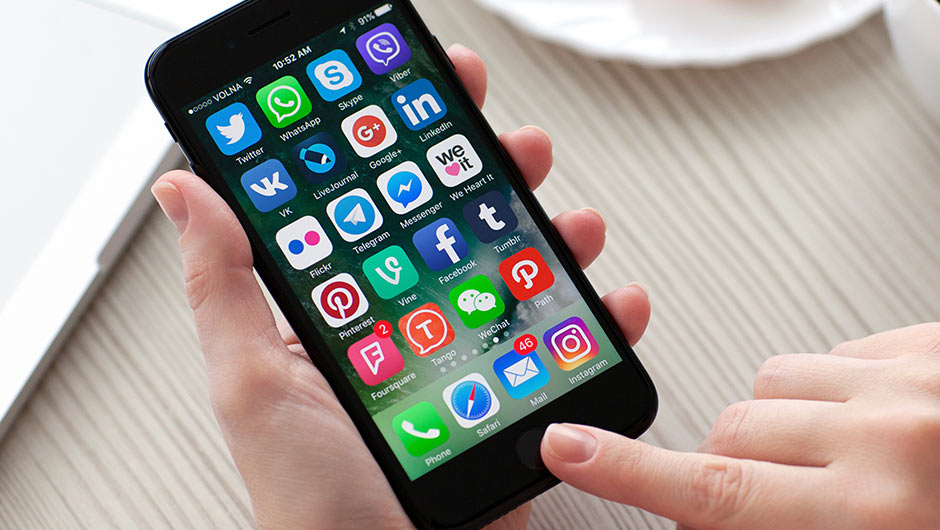
And, finally, as an added precaution, you can also delete contacts from iCloud so that they don’t pop up on any of the devices that are synched to your phone. Here’s how:
1.Open your web browser.
2. Go to iCloud.com.
3. Log in using your Apple ID (you may have to do the two-factor authentication).
4. Open the Contacts app.
5. Select the contact you wish to delete.
6. Click on “Edit.”
7. Click on “Delete Contact”.
8. Confirm your delete.
Now those contacts you no longer need will truly be wiped out from your device.